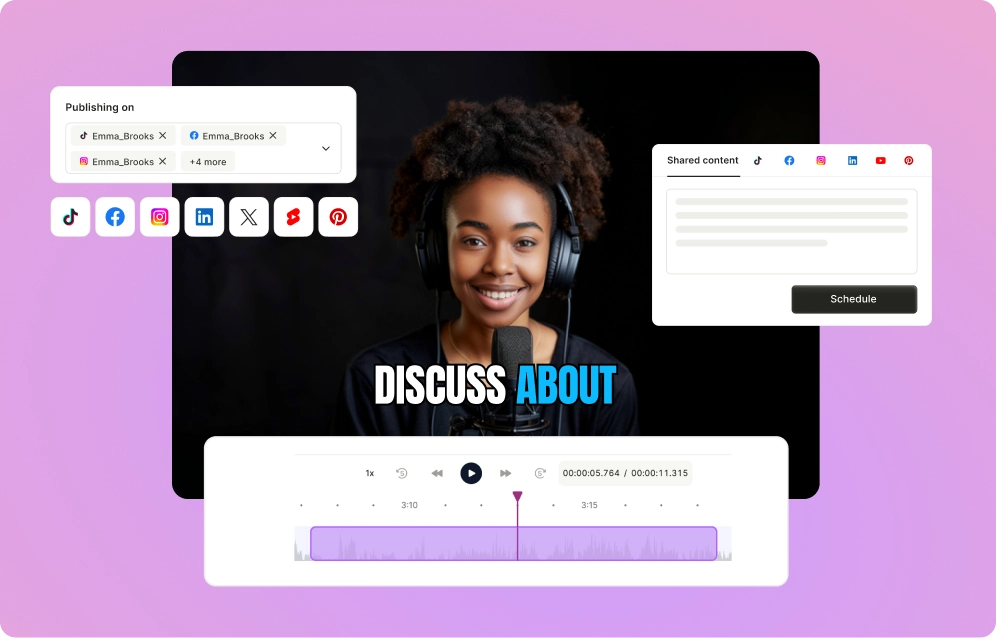Empower Your Digital Story
Video marketing is all the rage right now and LinkedIn videos get 3x more engagement than text posts and are the most reshared form of content on the platform. But with this great potential you need to understand the tiny bit of details for videos on LinkedIn.
So we’ve compiled this guide that you can follow to understand how you can post a video on LinkedIn and increase engagement.
{{cta-richtext}}
Why Video Content Matters on LinkedIn
Video content on LinkedIn isn't just a trend, it's a game-changer for your presence. Here's why:
1. Increased Engagement
Videos typically generate 3x more engagement than text posts on LinkedIn. This increased interaction can lead to more connections, opportunities, and business growth.
2. Better Visibility
LinkedIn's algorithm favors video content, increasing your chances of appearing in your connections' feeds. This preferential treatment can significantly boost your reach and influence on the platform.
3. Personal Branding
With videos you can showcase your personality and expertise in a more dynamic way. It helps humanize your professional persona, making you more relatable and memorable to your network.
4. Storytelling
Videos provide a unique opportunity to tell compelling stories about your brand, products, or services. This narrative approach can create stronger emotional connections with your audience.
5. Versatility
From quick tips to in-depth tutorials, product demos to thought leadership pieces, video content can be adapted to suit various professional objectives and audience preferences.
LinkedIn Video Specs, Format, and Size
Understanding LinkedIn's video specifications is important, so your videos look professional and play seamlessly across different devices.
- File type: AAC, ASF, FLV, MP3, MP4, MPEG-1, MPEG-4, MKV, WebM, H264/AVC, Vorbis, VP8, VP9, WMV2, WMV3.
- Maximum file size: 5GB
- Maximum video duration: 10 minutes
- Minimum video duration: 3 seconds
- Aspect ratio: 1:1 (square), 9:16 (vertical), and 16:9 (landscape)
- Resolution range: 256x144 to 4096x2304
- Bit rates: 192 KBPS to 30 MBPS
- Frame rates: 10 FPS to 60 FPS
On mobile, LinkedIn video has three post dimensions: 16:9 (landscape), 1:1 (square), and 9:16 (portrait).

On desktop, LinkedIn video has two post dimensions: 16:9 (landscape) and 1:1 (square).

It's important to note that while LinkedIn supports various video resolutions, the platform will automatically optimize your video for playback.
However, uploading the highest quality version of your video within the size limits will ensure the best possible viewing experience for your audience.
For example, if you’re targeting a major chunk of audience using mobile phones then 9:16 is a better choice. However, if you are targeting both mobile and desktop audiences, then 1:1 is a better choice.
Apart from understanding the specs for LinkedIn videos, you also need to understand that when is the best time to post on LinkedIn. Read this guide to know more about the right time for you to post on LinkedIn
{{cta-richtext}}
Step-by-Step Guide to Sharing Videos on LinkedIn
How to Share Videos from Your Desktop
Sharing videos from your desktop offers you more control over the editing process and allows for easier integration of high-quality, pre-produced content. Follow these steps:
Step 01- Log in to your LinkedIn account and navigate to your homepage.
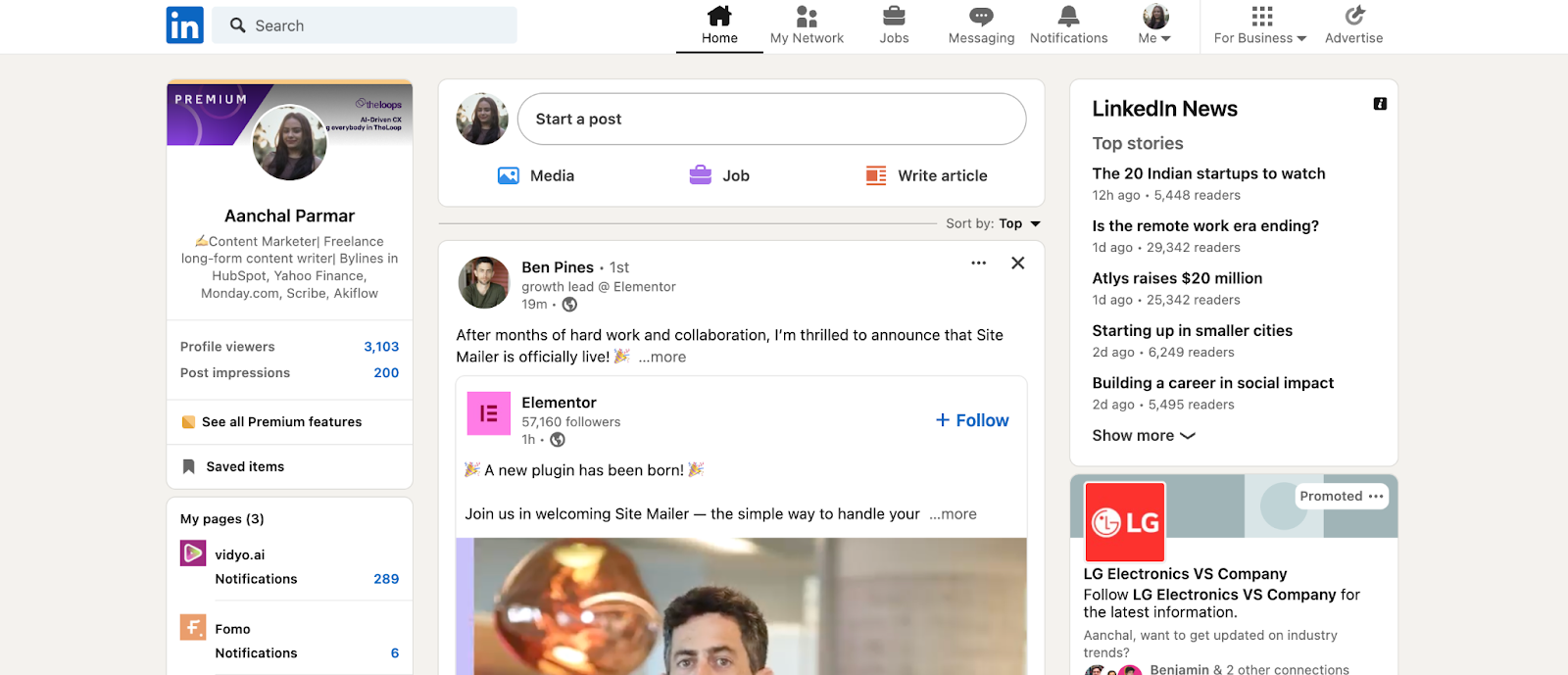
Step 02- Locate the "Start a post" box at the top of your feed and click on it.
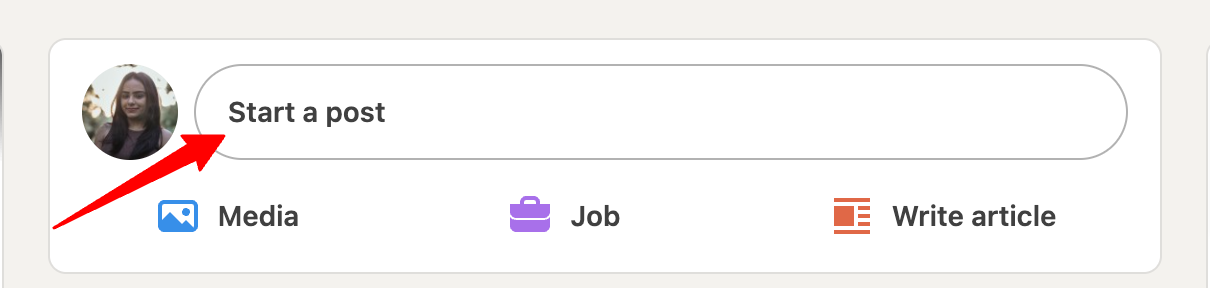
Step 03- Click on the "Media" icon
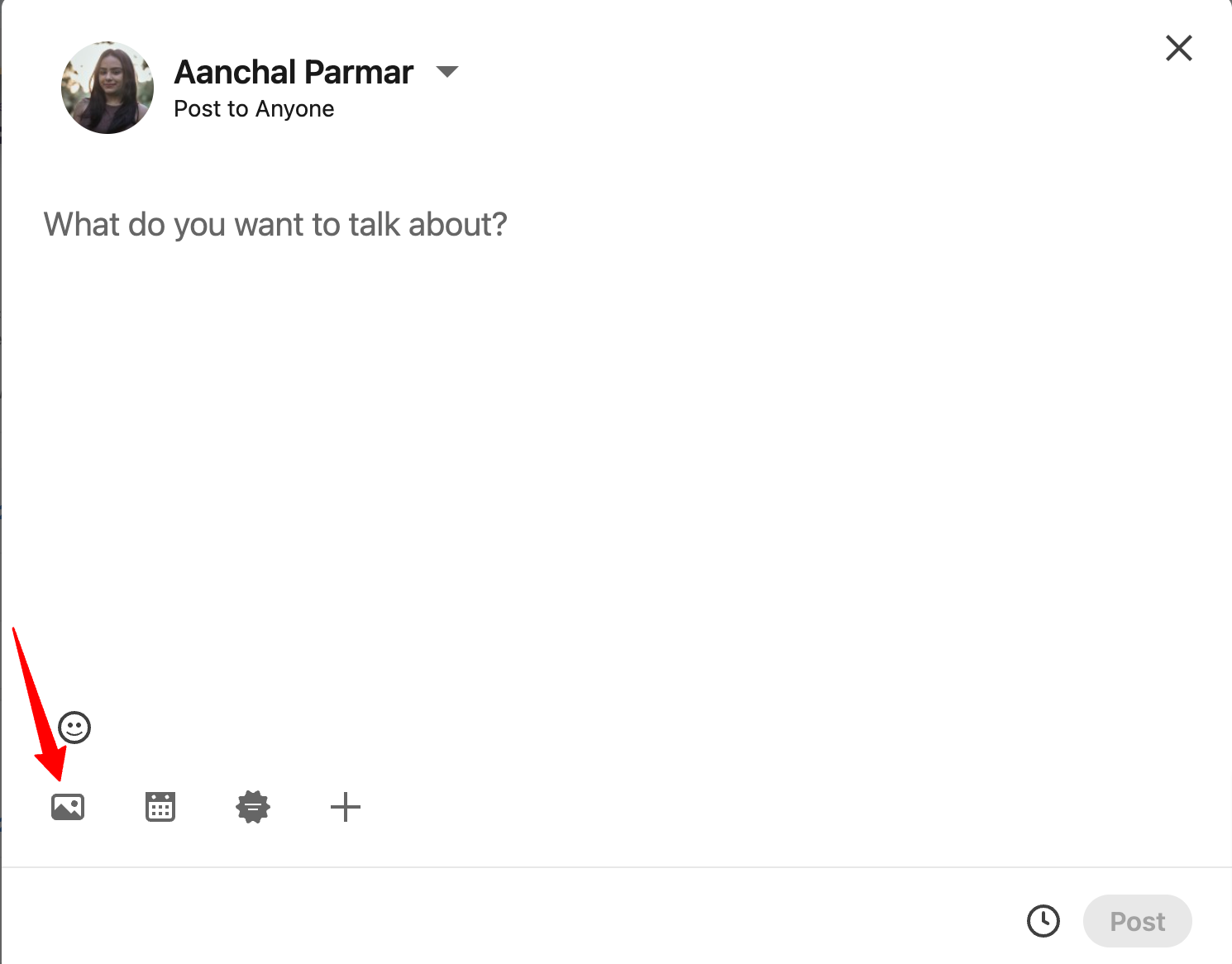
Step 04- Select the video file you want to upload from your computer. While the video is uploading, you can:
- Add a caption to your post
- Tag people or companies
- Add hashtags for better discoverability
Step 05- Once you’ve uploaded your video, you can add captions and choose the video thumbnail

Step 06- Once satisfied, click "Post" to share your video.
Pro tip: When writing your caption, front-load the most important information. Many users will see only the first few lines in their feed, so make those count to encourage them to watch your video.
How to Share Videos from Your Mobile Device
Sharing videos from your mobile device allows for spontaneous, authentic content creation. It's perfect for behind-the-scenes glimpses or quick thoughts. Here's how to do it:
Step 01- Open the LinkedIn app on your smartphone. Tap the "Pen" icon at the top right corner of the screen.

Step 02- Select the “Media" from the option in the bottom
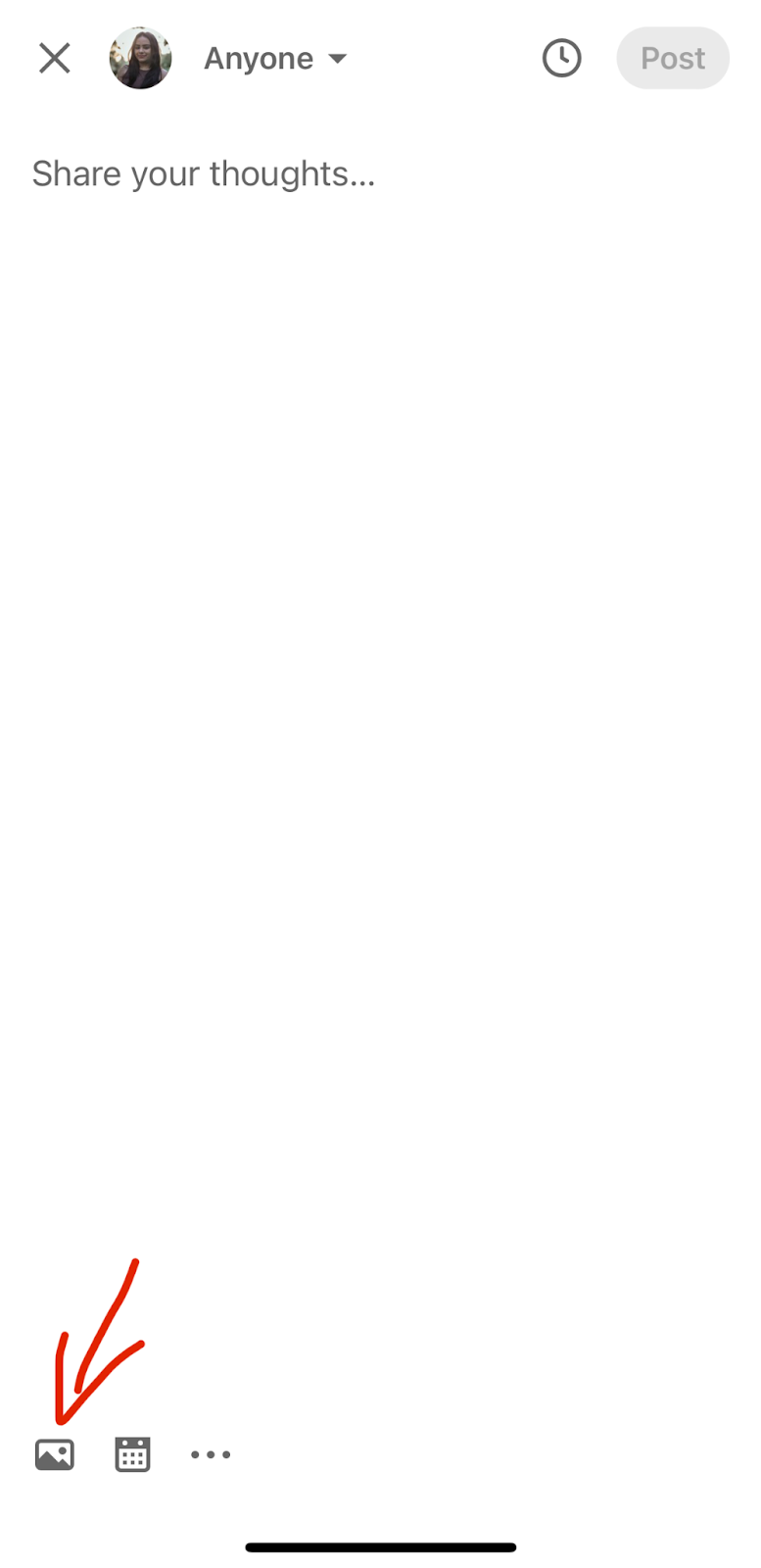
Step 03- Choose to record a new video or upload an existing one from your device.
If recording, click the record button.
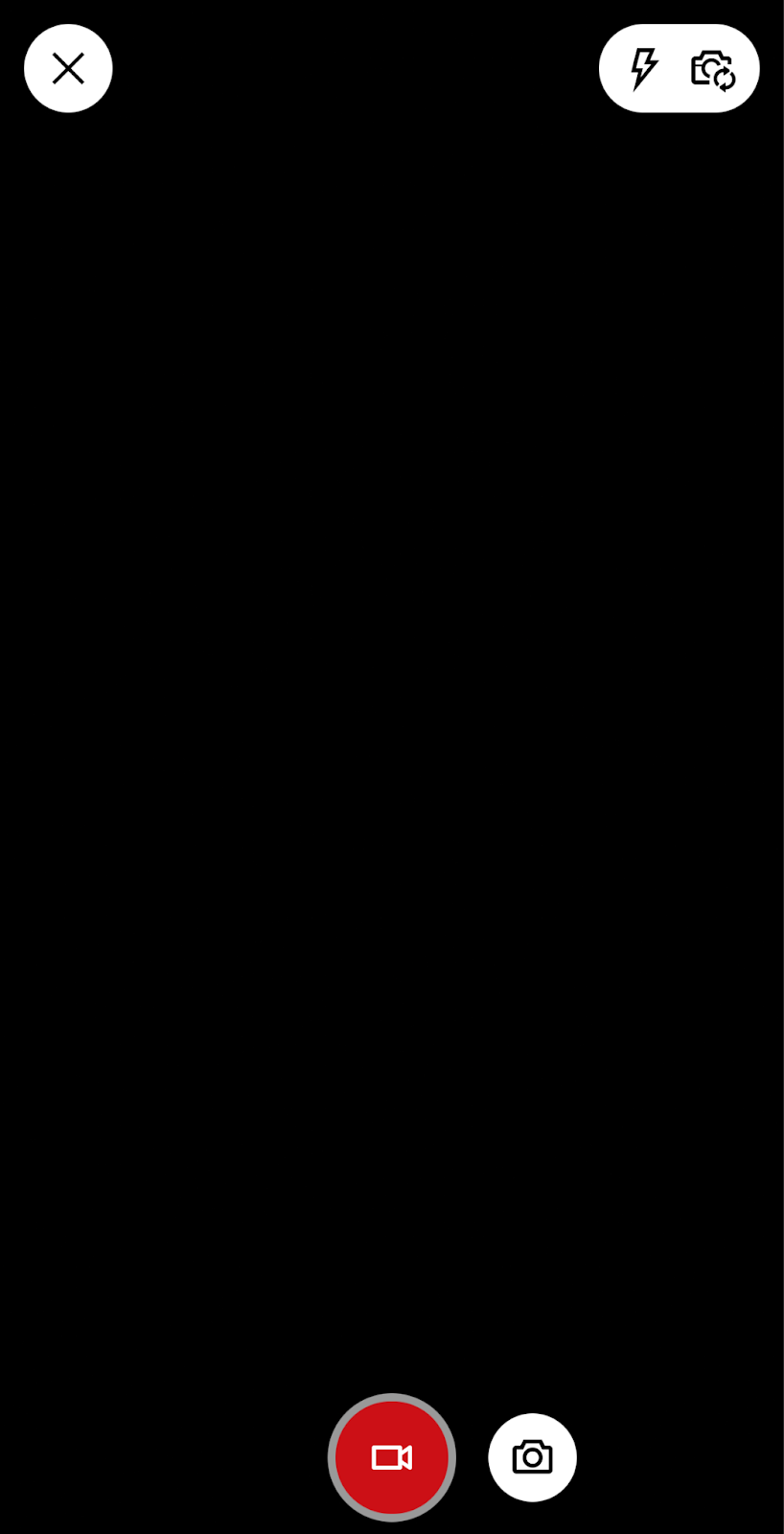
For uploading, select the video from your gallery.
Step 04- Once you’ve uploaded the video, you can add overlay text, trim the video, and add auto captions.
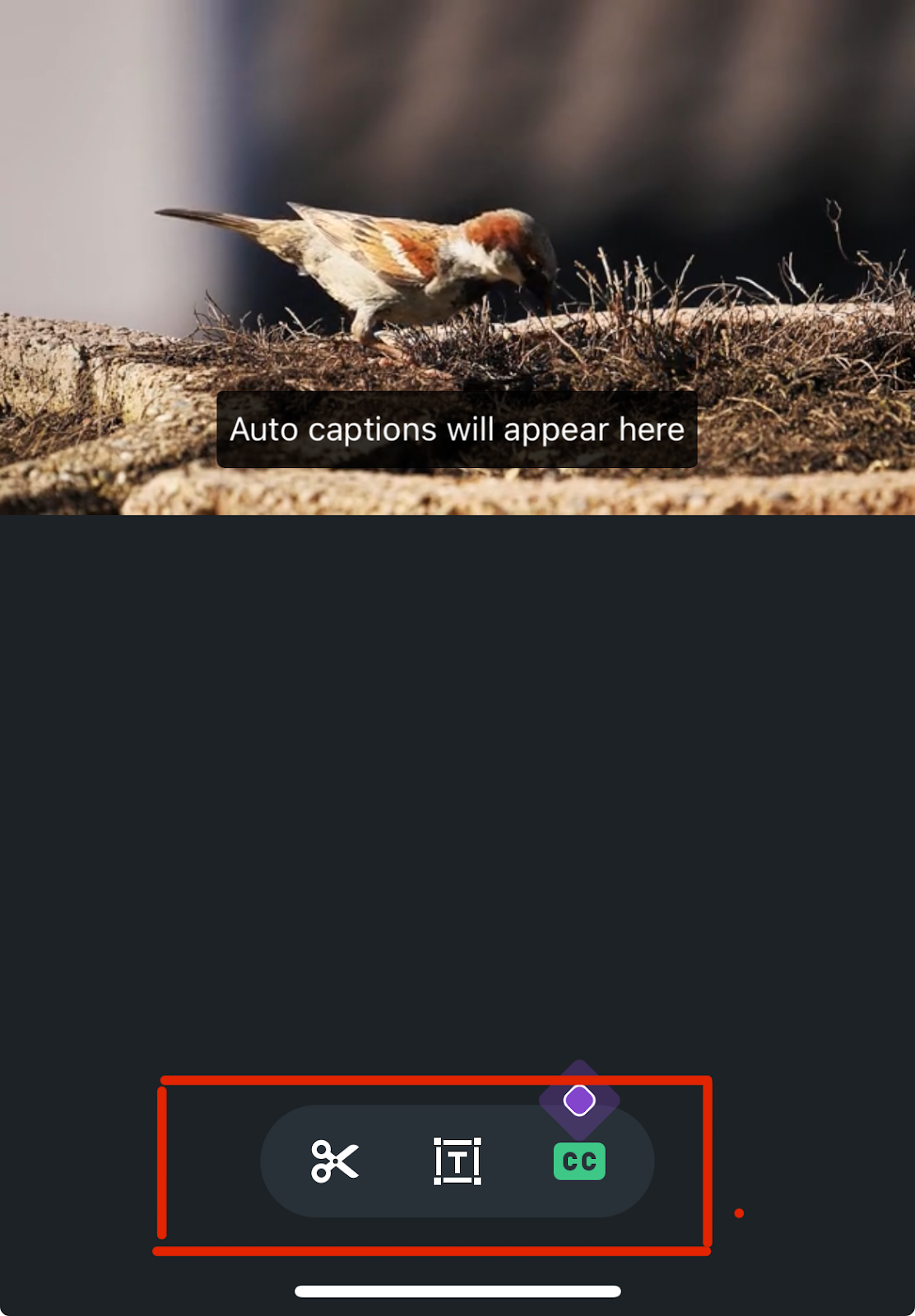
Step 05- Once you’re done with the editing, tap "Post" to share your video.
Remember, authenticity is key on mobile. Don't worry too much about perfect production quality—focus on delivering value to your audience. After publishing your video, engage with your audience through comments.
Viewers who find your content valuable often leave comments expressing their views, asking questions, or initiating discussions. It's important to acknowledge these interactions. Even a simple "Thank you" can significantly improve the content reach.
How to Share YouTube Videos on LinkedIn
Sharing YouTube videos on LinkedIn can help you leverage existing content and reach a broader audience.
Here's how to do it:
Step 01- Go to LinkedIn and start a new post and paste the YouTube URL into the post.

Step 02- LinkedIn will automatically generate a preview of the video
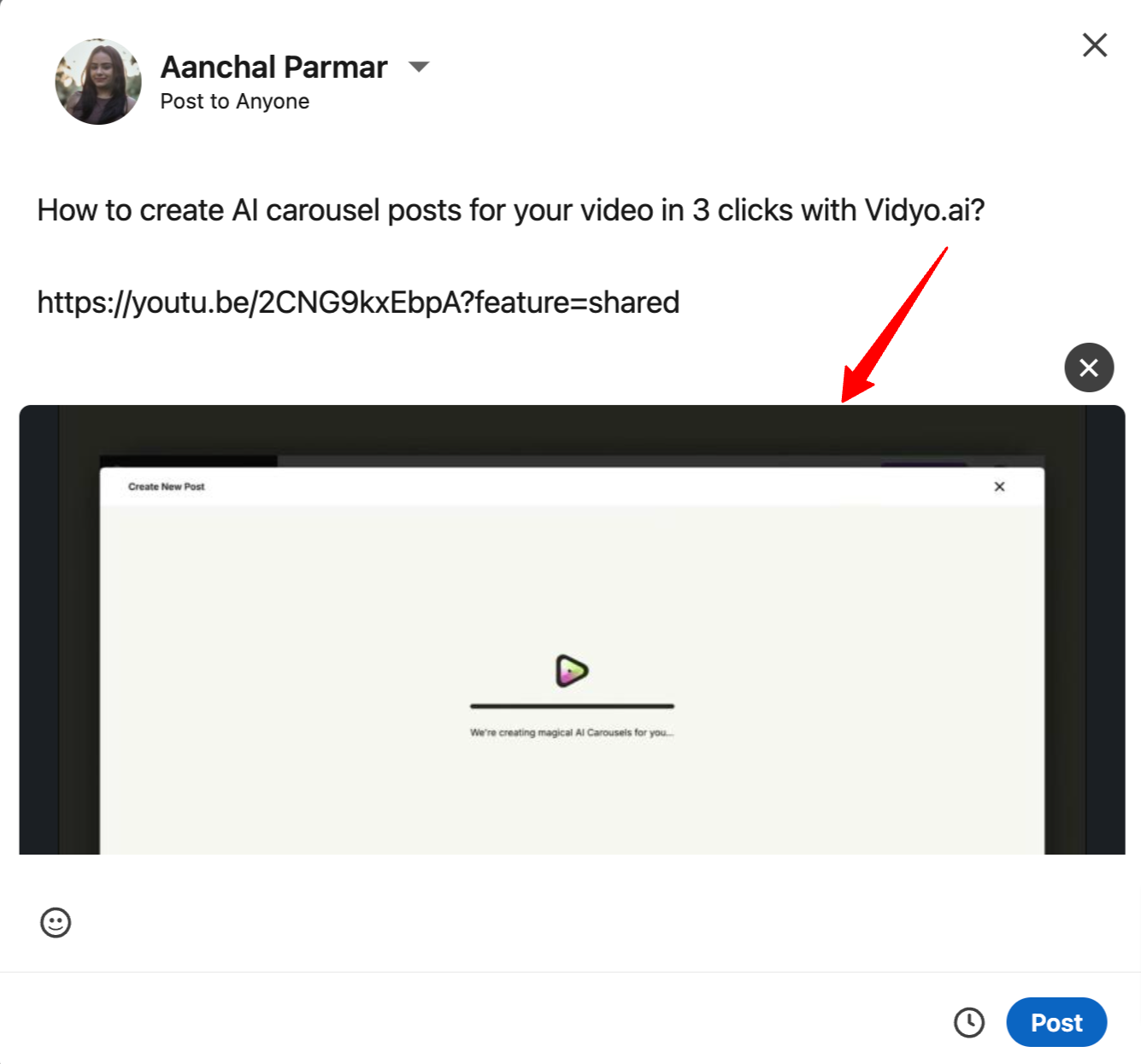
Step 03- Add your description, hashtags, or tags as desired
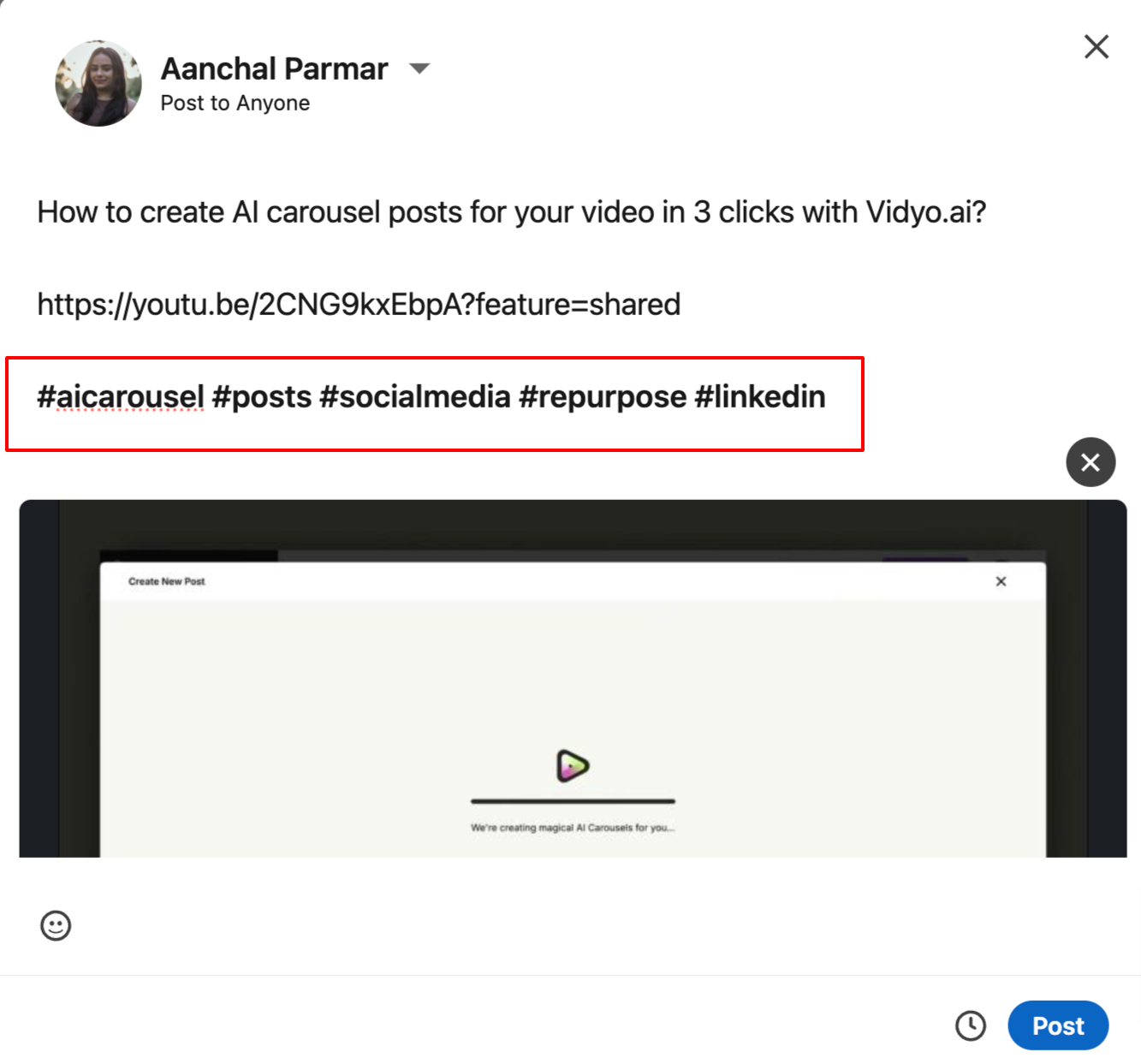
Step 04- Click "Post" to share
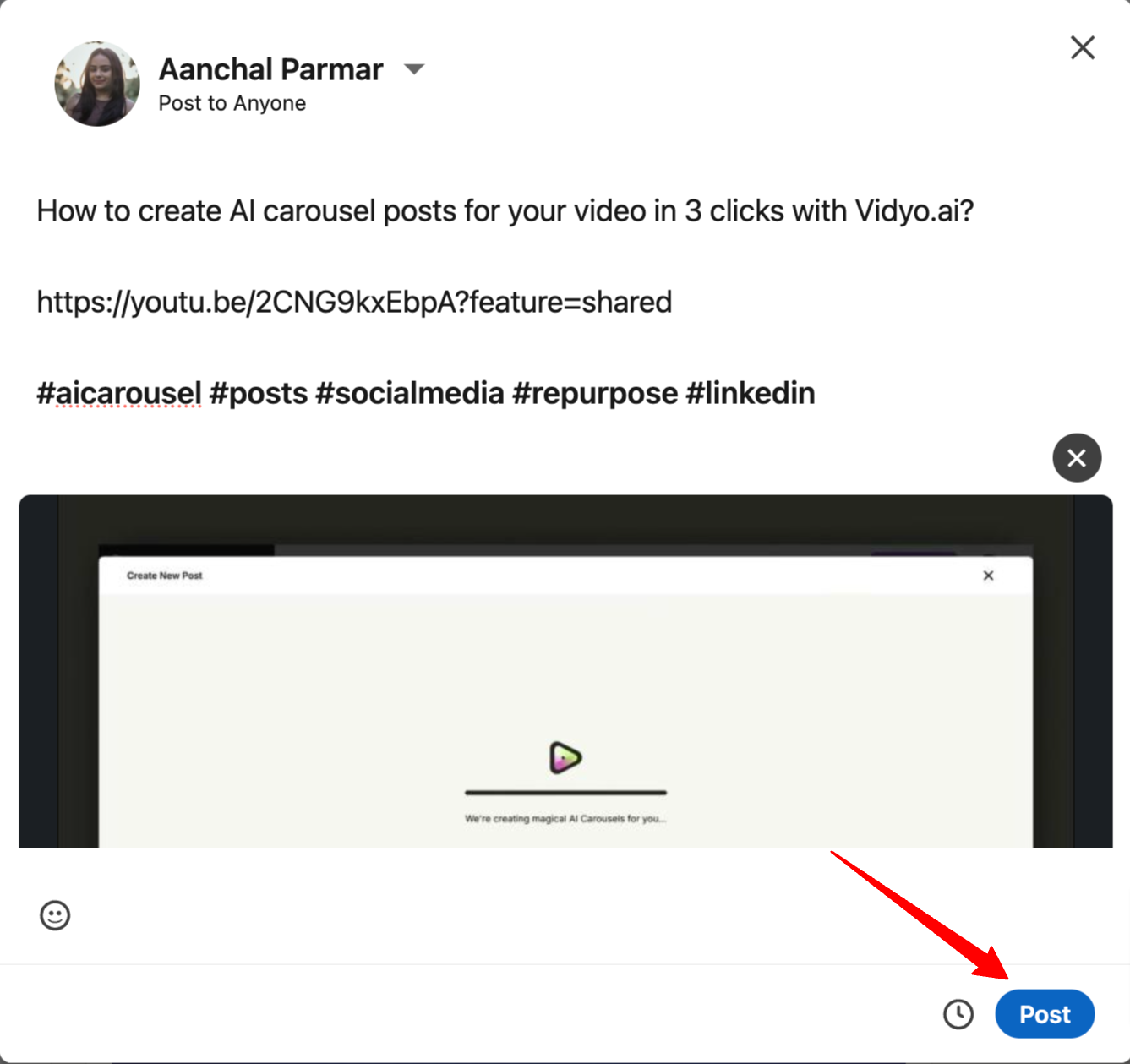
How to Share Videos on Your Company Page
Sharing videos on your company page can boost brand awareness and engage your followers. Follow these steps:
Step 01- Navigate to your company page on LinkedIn. Check the left side panel and click on “Create”
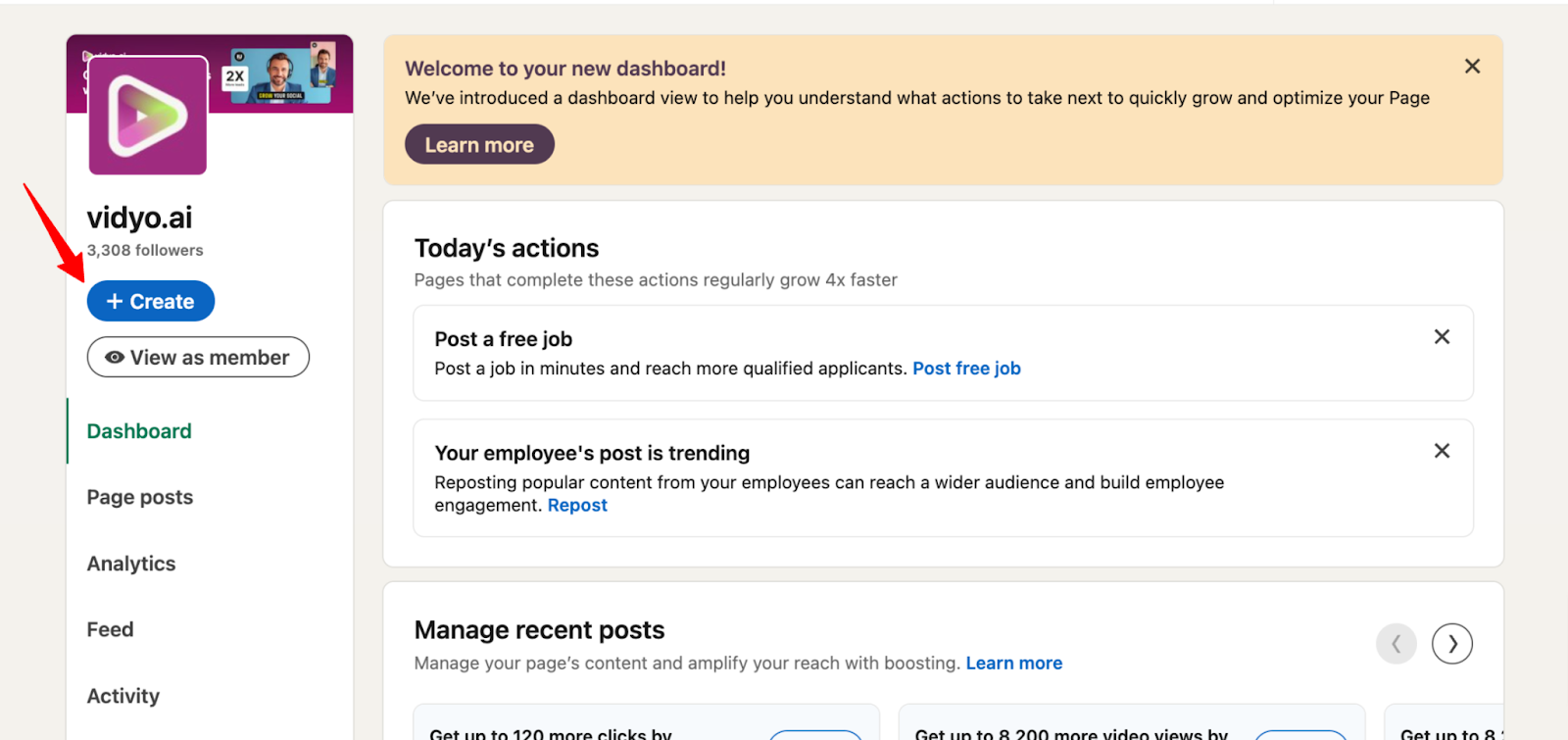
Step 02- Click on the "Start a Post" from the list
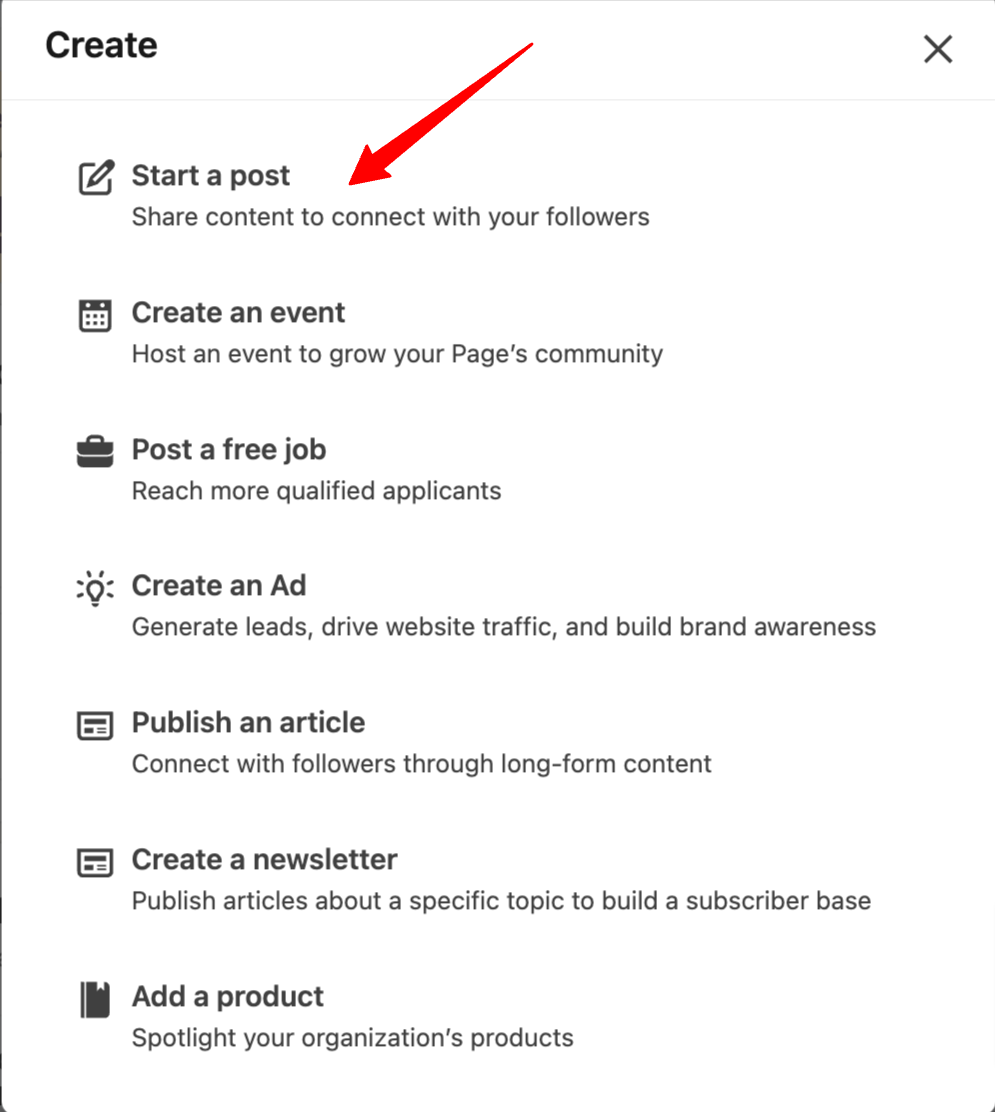
Step 03- Now you can follow the exact same steps mentioned in the previous section to upload a video to your company’s page on LinkedIn from your mobile device, desktop or via a YouTube link.
Pro Tip: Use analytics provided by LinkedIn to track engagement and refine your video strategy.
Tips for maximizing engagement:
- Post consistently (aim for 1-2 videos per week)
- Keep videos under 2 minutes for optimal viewing
- Use captions to make your videos accessible and viewable without sound
- Encourage comments and respond promptly to foster community
- Share a mix of educational, entertaining, and promotional content
How to Post a LinkedIn Video Ad
LinkedIn ads includes video ads, a subset of their Sponsored Content offerings. These paid promotions differ from organic video posts in several key ways.
Sponsored video content appears in the news feeds with clear "sponsored" or "promoted" labels. These ads are strategically placed based on the advertiser's chosen targeting parameters, allowing for precise audience selection.
In contrast, promoted content is specifically shown to users who have already engaged with the company's LinkedIn page by liking it.
Before moving ahead into the process of creating a LinkedIn video ad, it's important to understand the LinkedIn video ad specs.

Before you start with ads, you need to ensure you’ve access to a LinkedIn Company Page apart from your personal LinkedIn profile.
This page will be the foundation for you to access the LinkedIn campaign manager, create a campaign group and start using the video ads.
Step 01- Access LinkedIn Campaign Manager. Open your campaign group and click on “Create”.
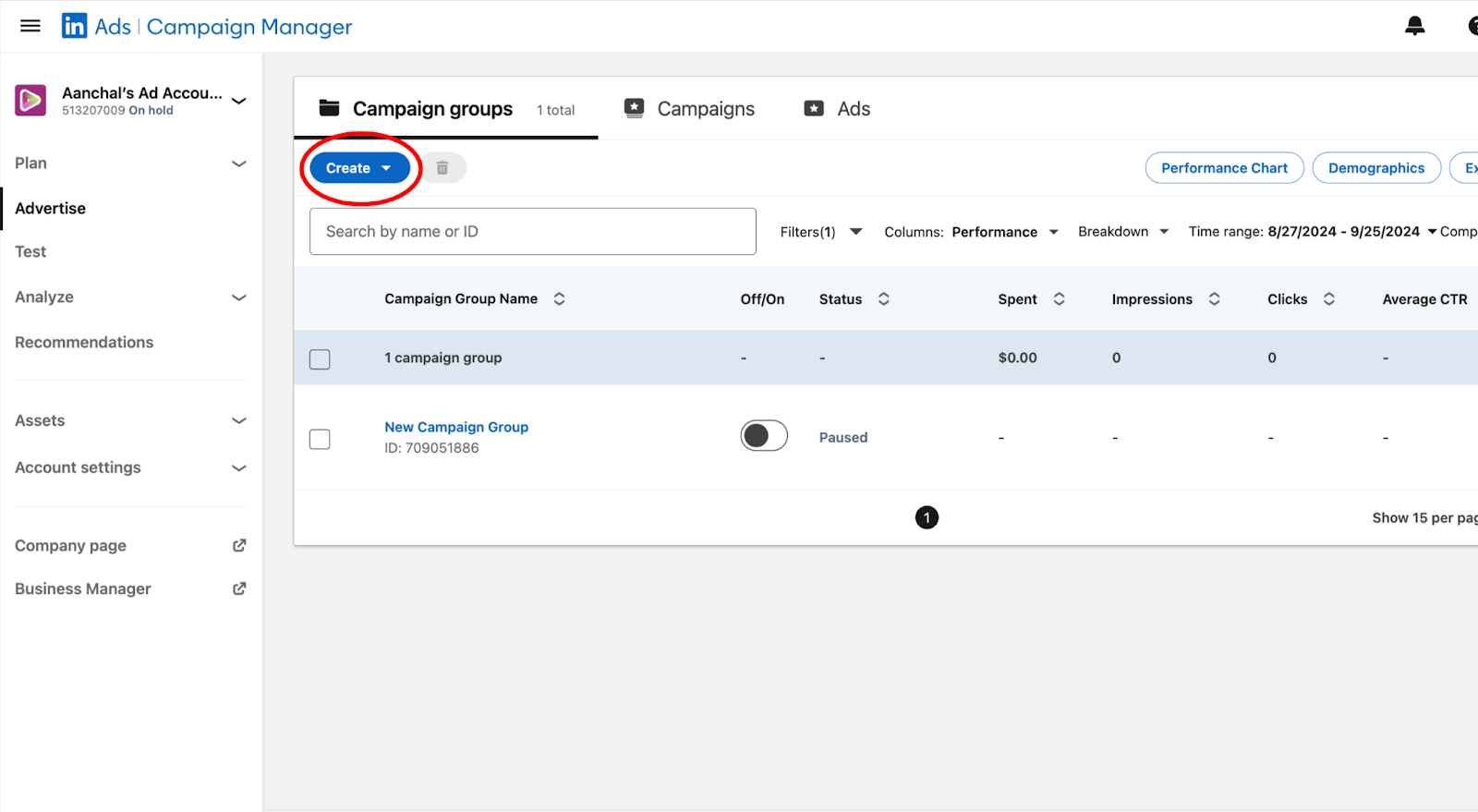
Step 02- Choose “Campaign”
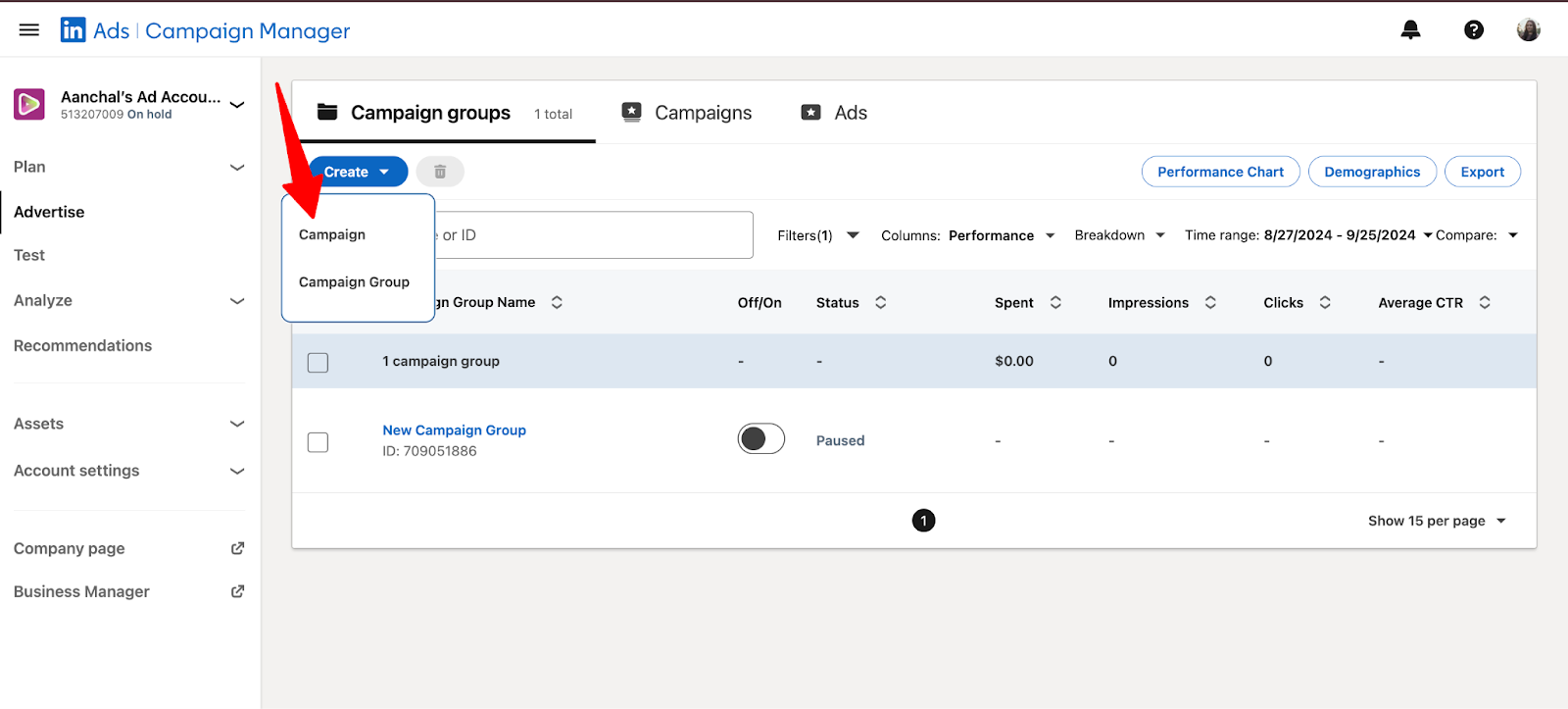
Step 03- Choose your objective of the campaign. Do you want to increase brand awareness or generate sales?
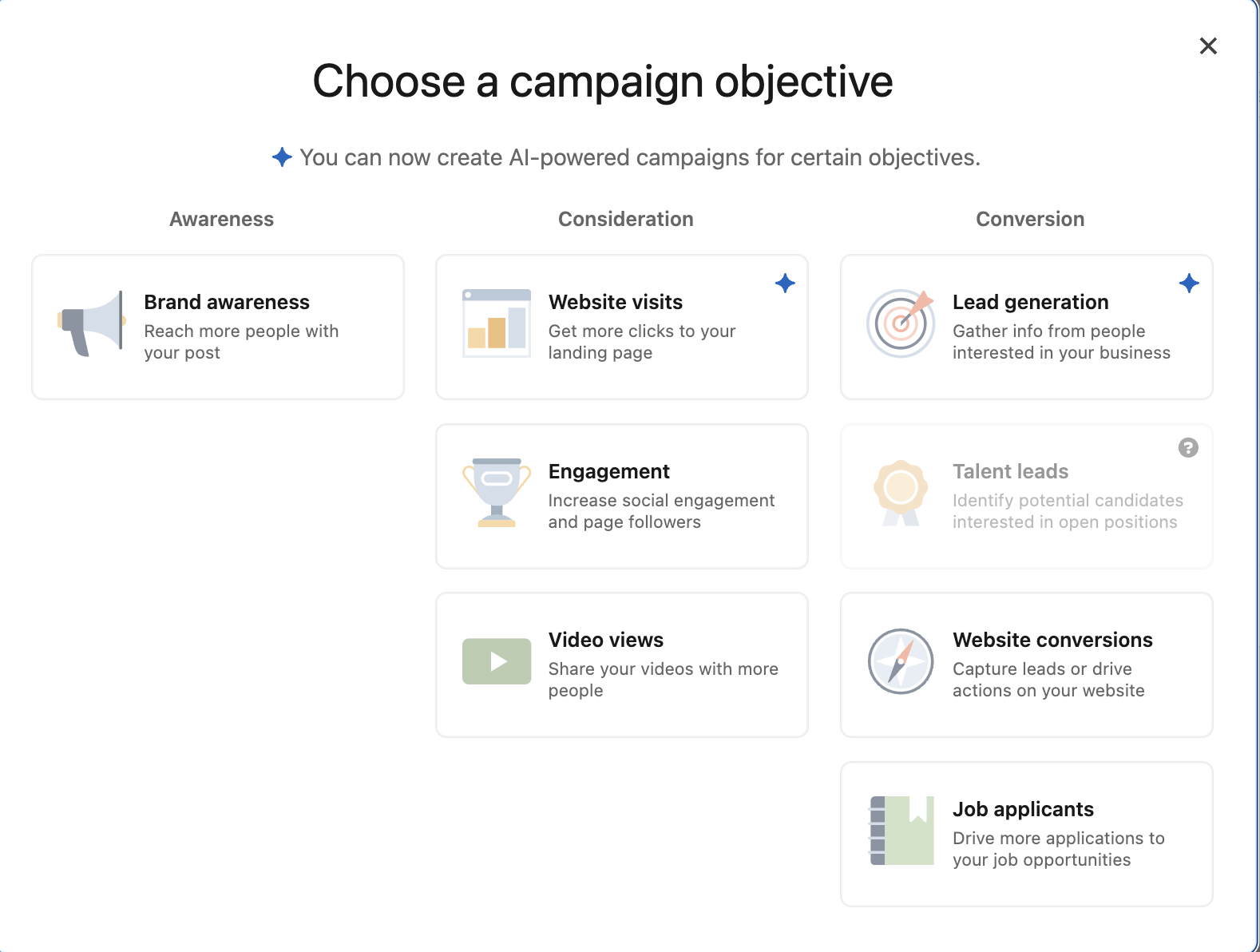
Step 04- Add campaign details such as name, starting date and budget.
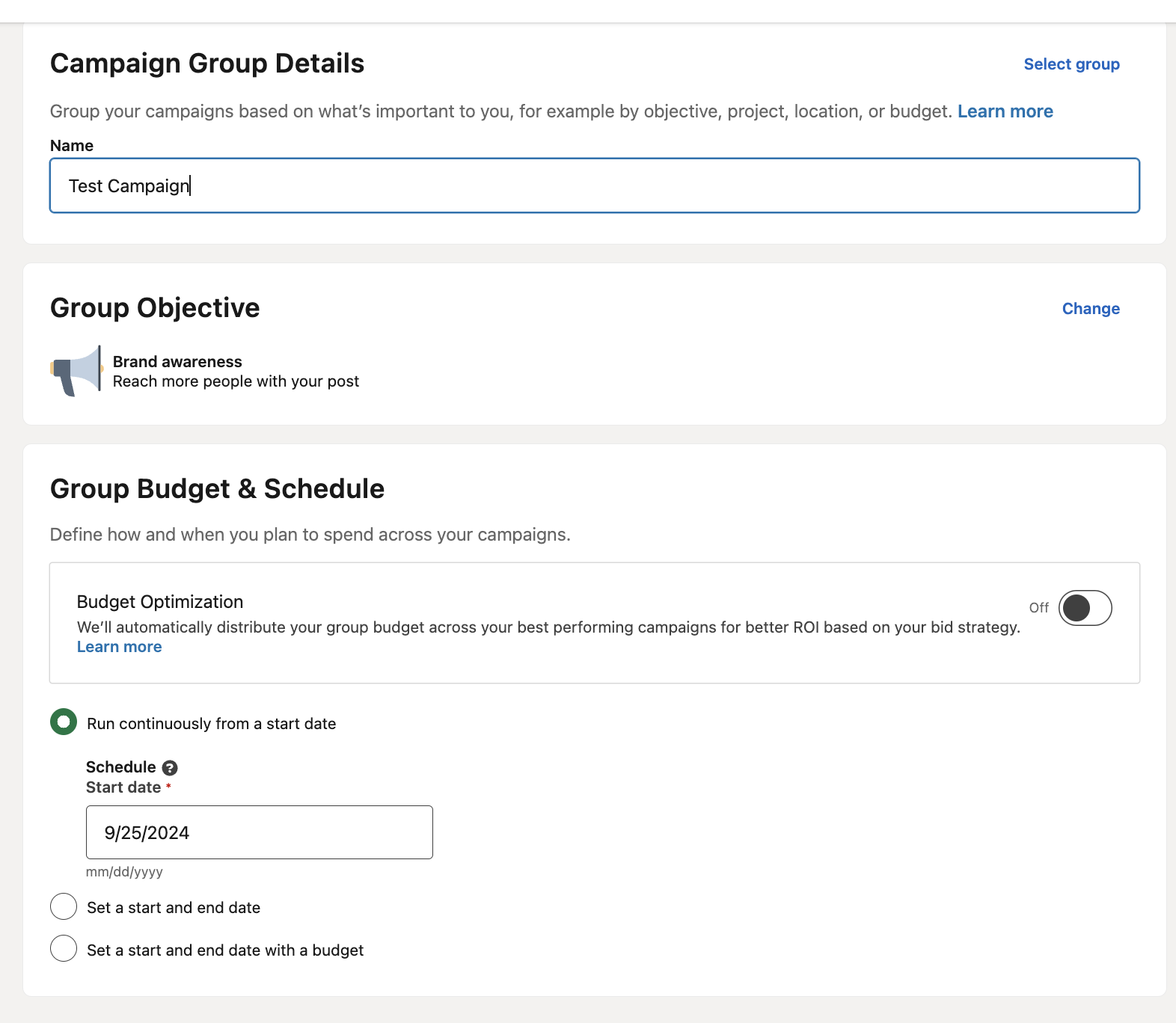
Step 05- Choose your target audience
Make sure you spend a bit of extra time here in defining your audience and its demographics really well. You could also use LinkedIn’s targeting criteria by using its various filters like Company Industry, Company Size, and Job Title.
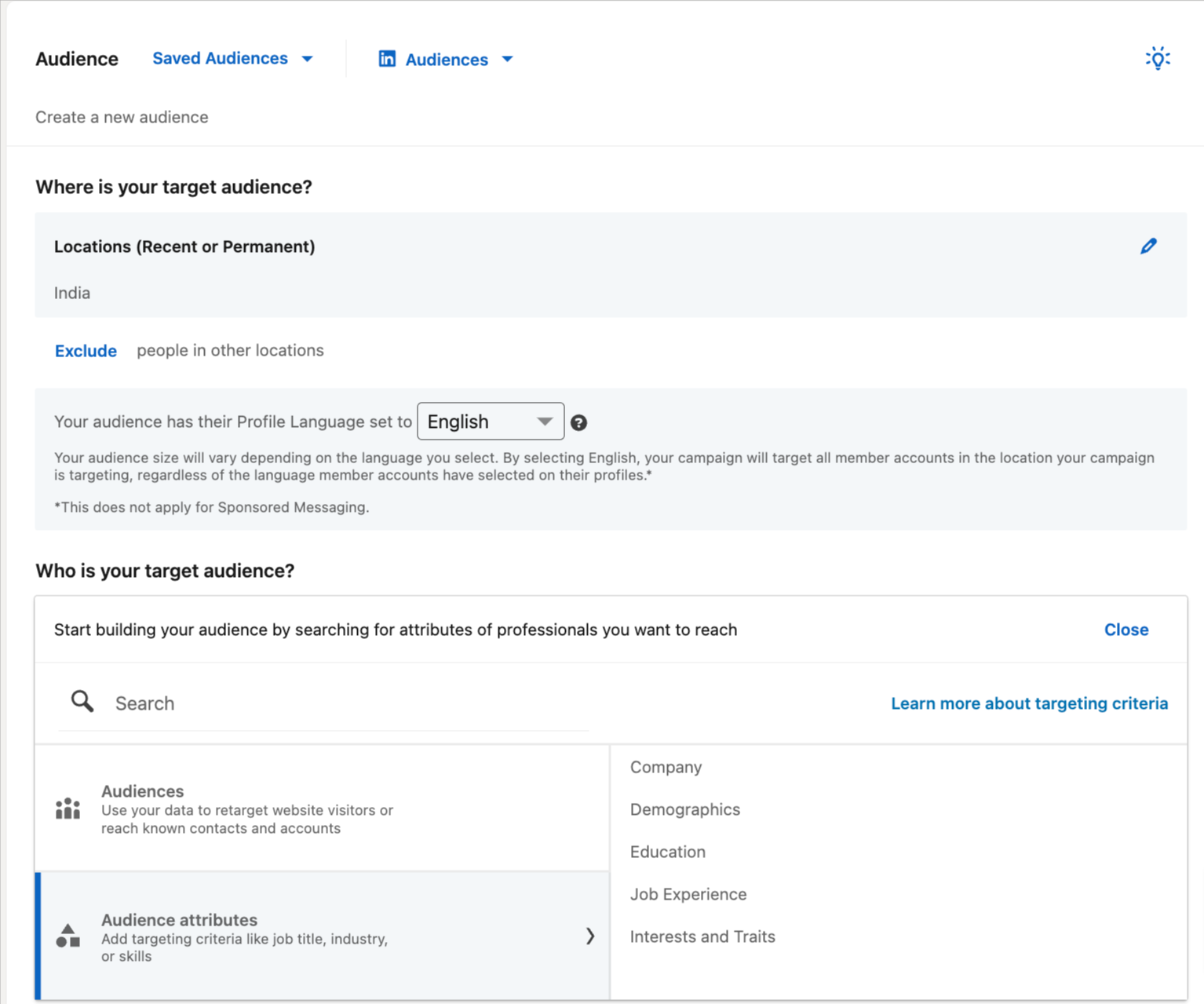
Step 06- Next choose video as the ad format
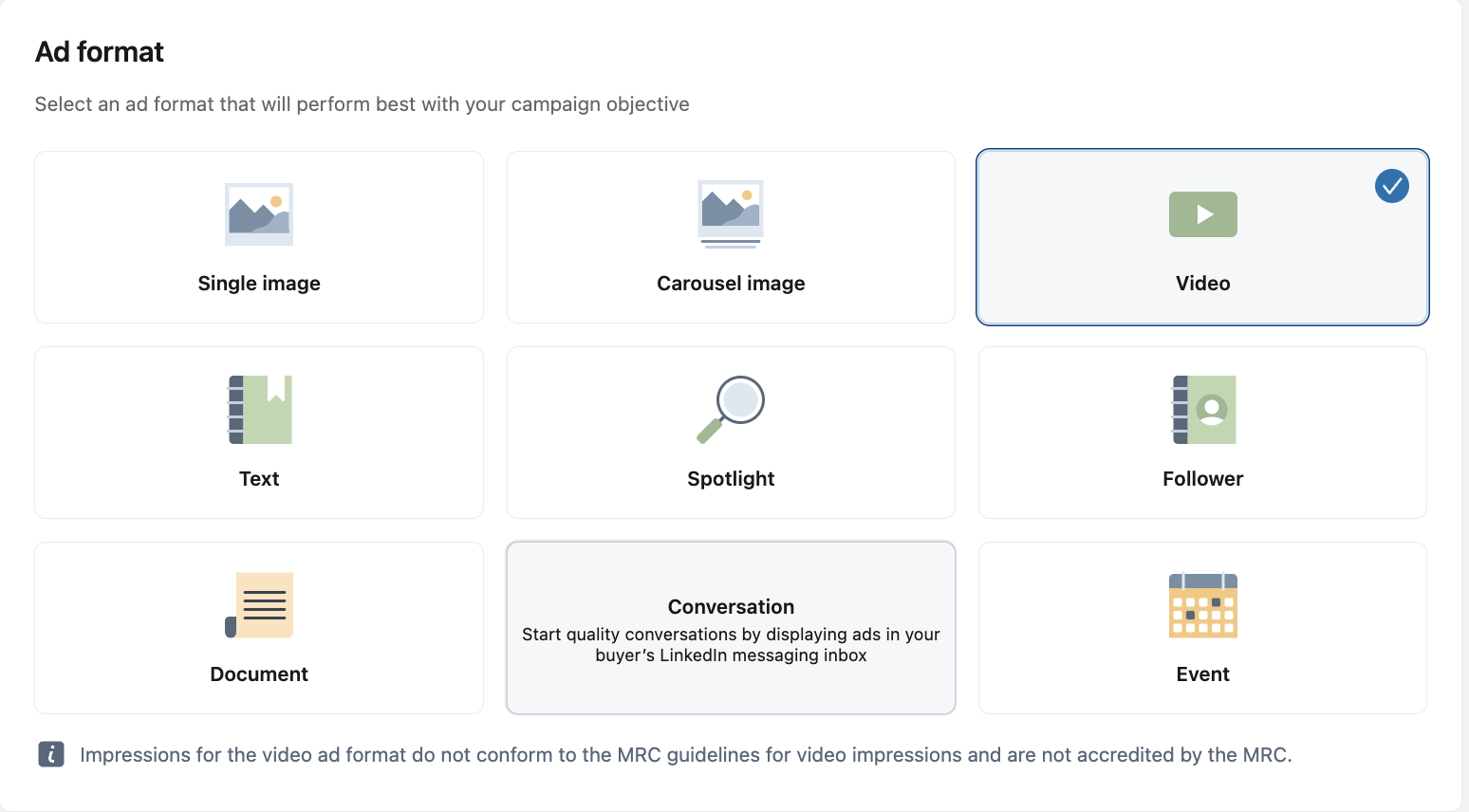
Step 07- Choose your budget this is how much it will cost per day to run your ad

Step 08- Save your progress and move to the next step
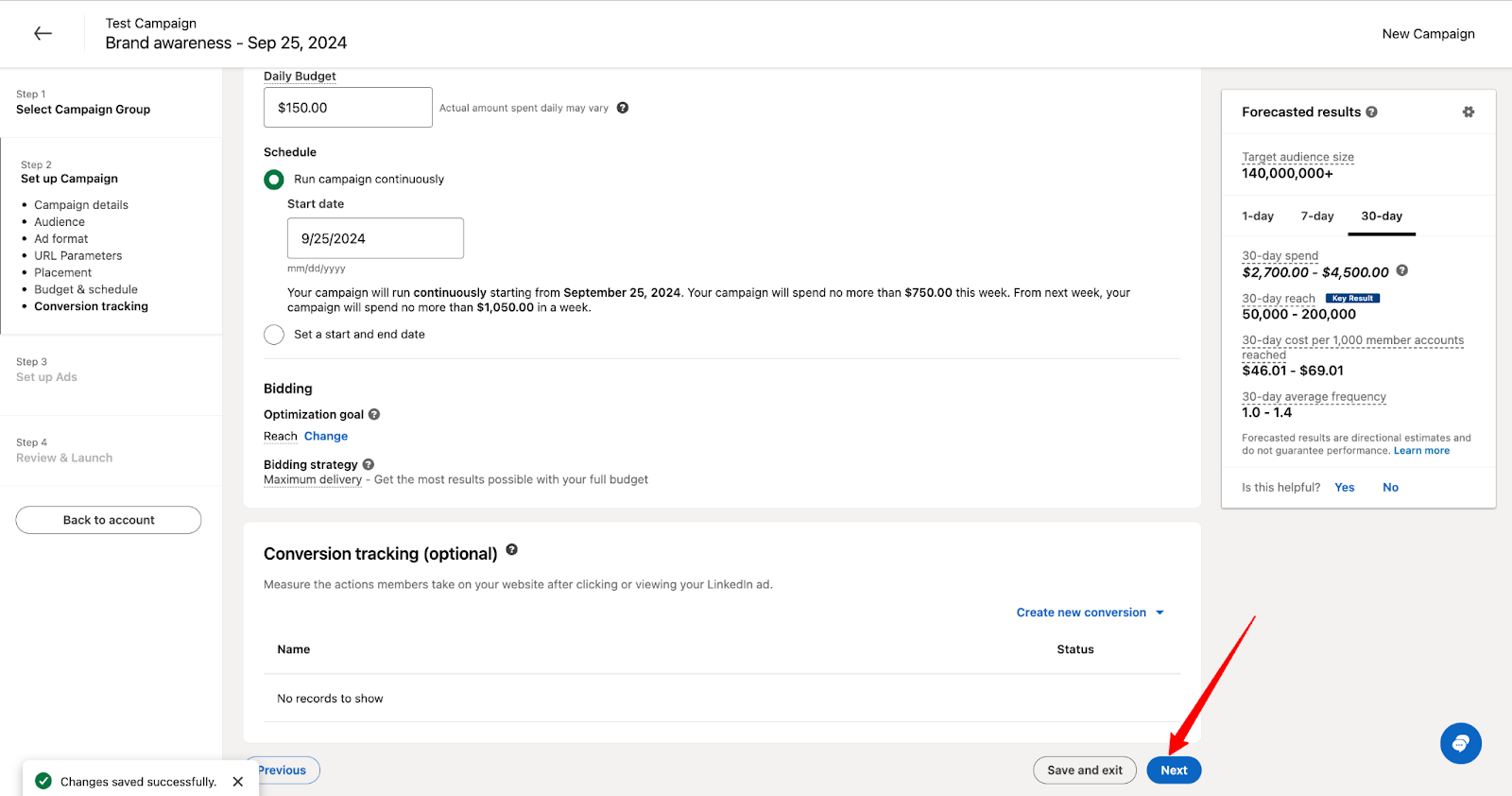
Step 09- Add all the details about your campaign
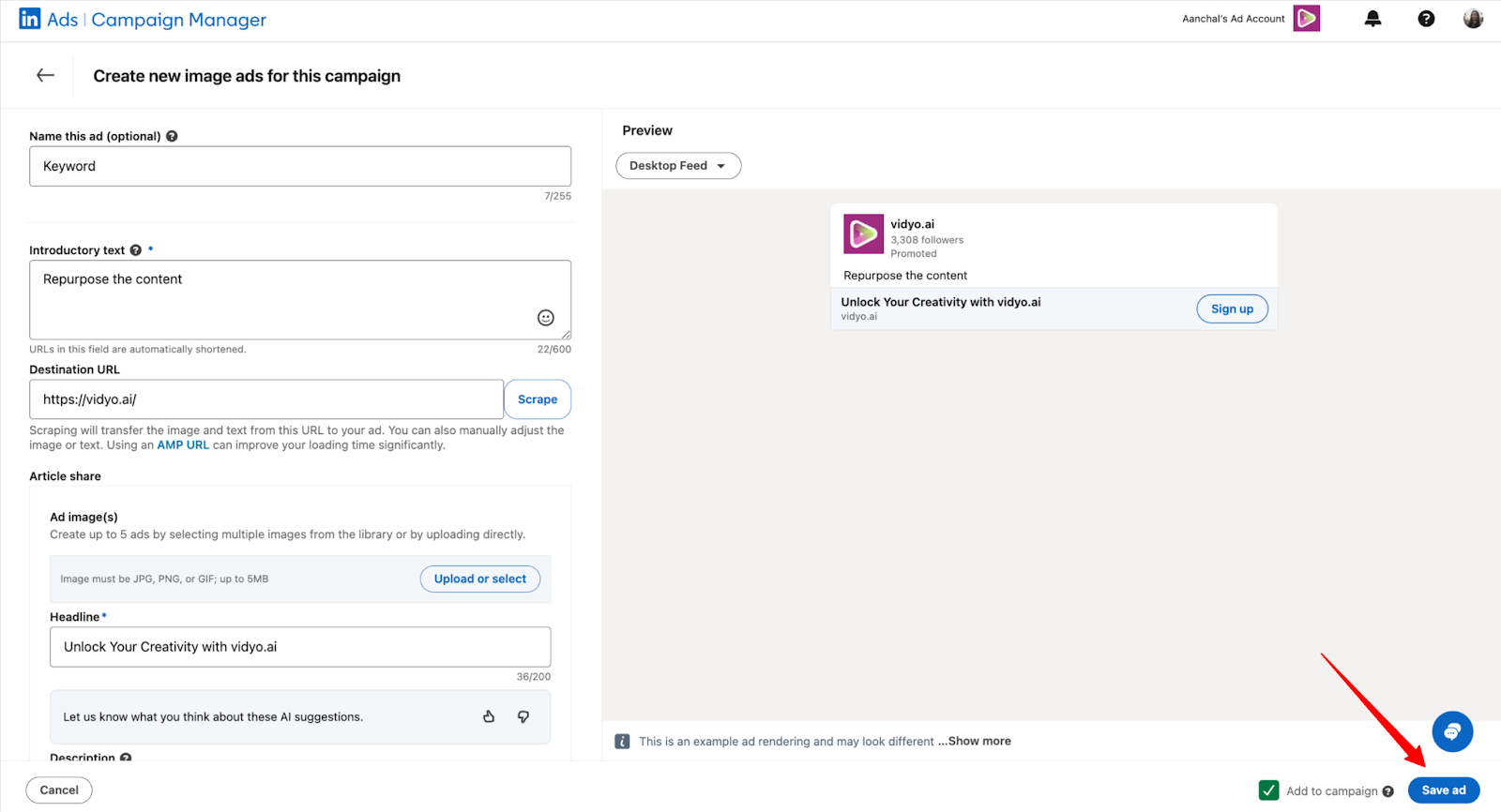
Tips for better conversion rate:
- Use a strong call-to-action (CTA) in both the video and ad copy
- Test different video lengths and styles to see what resonates with your audience
- Use LinkedIn's audience targeting features to reach the most relevant professionals
- Monitor performance metrics and adjust your strategy accordingly
- A/B test different thumbnails and copy to see which drives more engagement
How to Embed Videos in Your LinkedIn Articles
Embedding videos in your LinkedIn articles can improve your content and keep readers engaged. Here's how:
Step 01- Start writing a LinkedIn article by clicking "Write an article" on your homepage
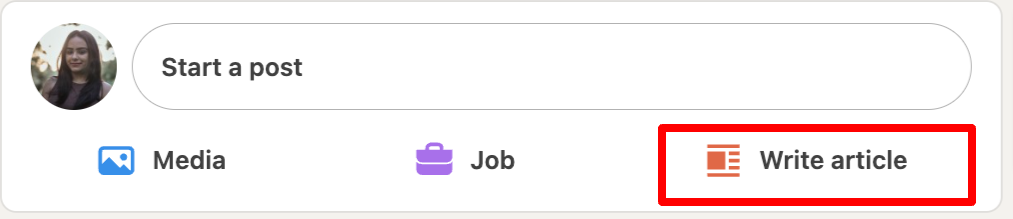
Step 02- Once you add the title and content just place your cursor where you want to embed the YouTube video. Locate the toolbar on top and click on the embed button.
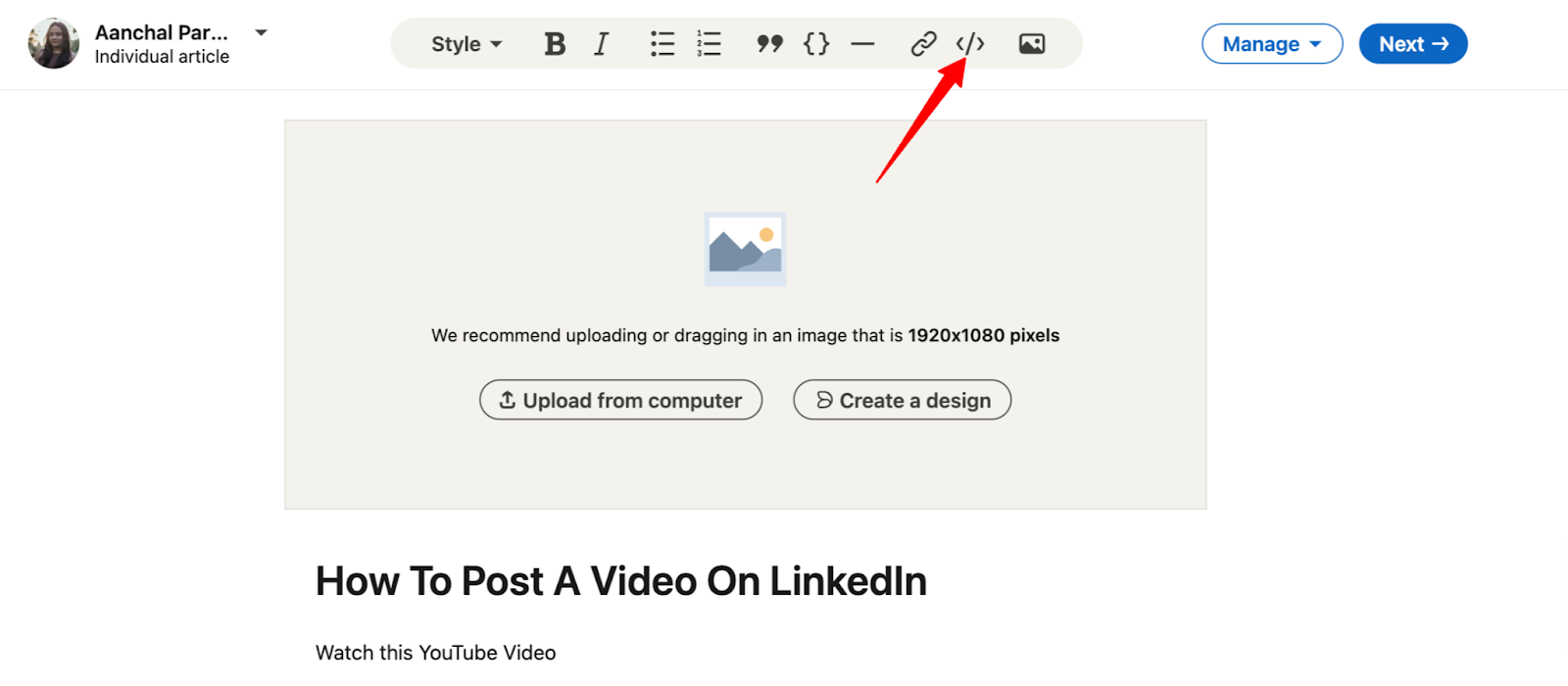
Step 03- Paste the YouTube video URL and click on apply.
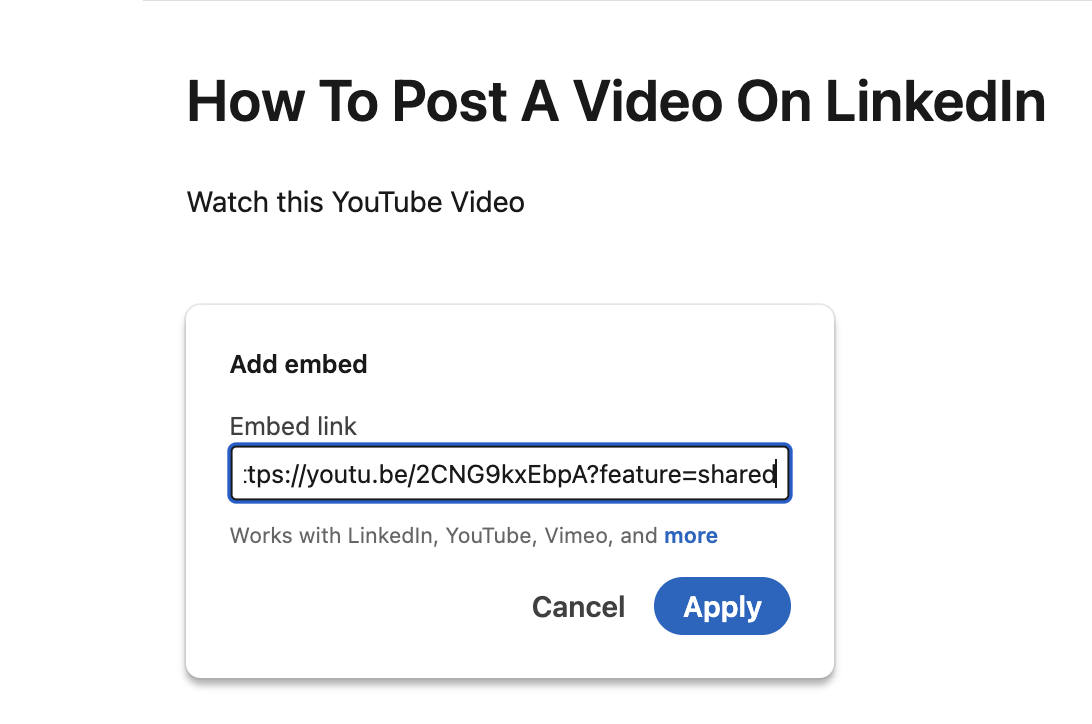
Step 04- And you’re done. It was simple, wasn’t it?

Tips for effective video embedding:
- Choose videos that complement your written content
- Place videos strategically to break up text and maintain reader engagement
- Use a mix of your own videos and relevant third-party content
- Always credit the original source when using others' videos
- Consider creating a custom thumbnail that entices readers to click play
Best Practices for LinkedIn Video Content
To maximize the impact of your video content on LinkedIn, consider these best practices:
1. Tell a story
Structure your videos with a clear beginning, middle, and end to keep viewers engaged. Use storytelling techniques to make your content more memorable and impactful.
2. Optimize for silent viewing
92% of consumers watch videos with the sound off and 50% rely on captions making it crucial that you add captions to your videos. You can quickly do this using the intuitive quso.ai's AI Caption Generator that allows you to easily add and edit text to your videos in seconds if not minutes.
3. Front-Load Key Information
Capture attention in the first few seconds by presenting your main point or hook early. LinkedIn users are often scrolling quickly, so you need to grab their interest immediately.
For example, just check how Mark Firth hooks the audience with his opening line, “One passage in this book changed everything about my business, and I’m going to share it with you right now. ”
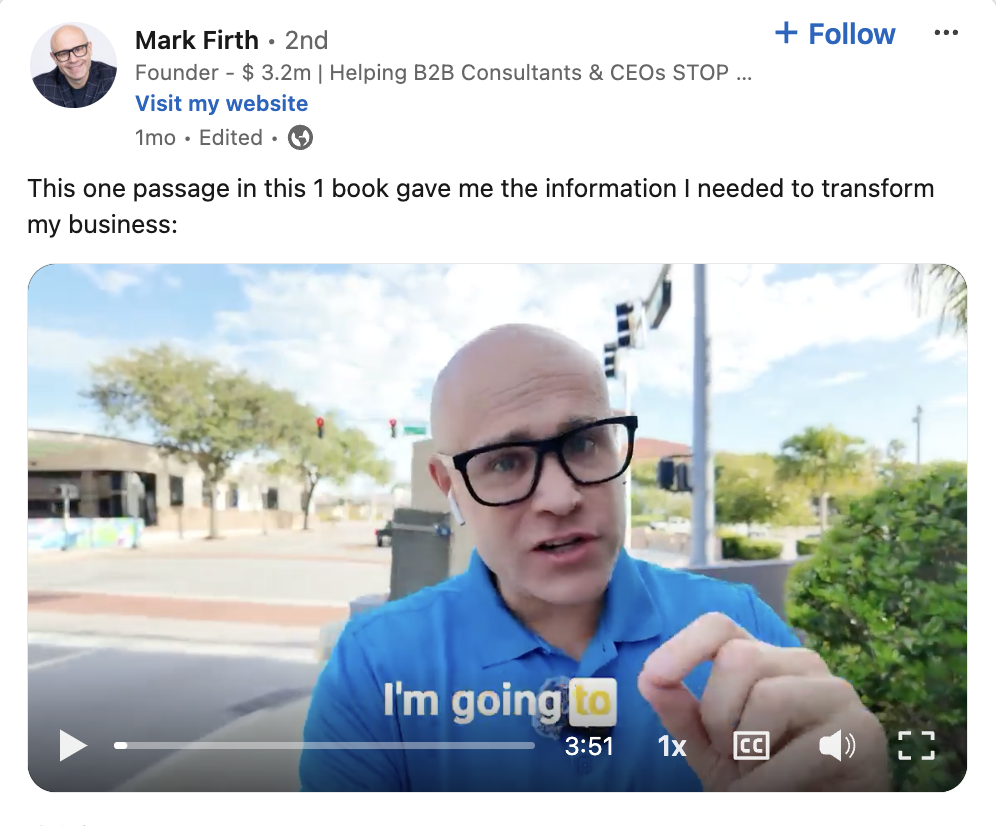
4. Use Data and Visuals
Incorporate statistics, charts, or infographics to support your points and make complex information digestible. Visual aids can help strengthen your message and make it more easily understandable.
5. Create Series Content
Develop video series to encourage followers to return for more content regularly. This can help build anticipation and a loyal audience over time.
6. Leverage LinkedIn Live
For real-time engagement, use LinkedIn Live to host Q&A sessions, product launches, or industry discussions. Live content can create a sense of urgency and foster more immediate interaction with your audience.
7. Repurpose Content
Turn blog posts, presentations, or podcasts into video format to reach a broader audience. This allows you to maximize the value of your existing content across different mediums.
8. Collaborate with Others
Feature industry experts or colleagues in your videos to provide diverse perspectives and expand your reach. Collaborations can introduce you to new audiences and add credibility to your content.
9. Call to Action
Always include a clear next call to action for viewers, whether it's visiting your website, downloading a resource, or connecting with you directly. This helps guide your audience towards meaningful engagement beyond just watching the video.
10. Consistency is Key
Establish a regular posting schedule to keep your audience engaged and expecting your content. This helps build a habit of engagement among your followers.
Experiment with Formats
Try different video styles such as interviews, tutorials, vlogs, or animated explainers to see what resonates best with your audience. Variety can help keep your content fresh and interesting.
Measuring Success and Improving Your Video Strategy
Now with LinkedIn’s new update you can also track the metrics of every individual post without having to locate it in a dashboard. Just head over to the page posts and click on the preview results to check the metrics.

To refine your LinkedIn video strategy over time, pay attention to these key metrics:
1. Views
Track how many people are watching your videos. This gives you a baseline for your content's reach.
2. Engagement Rate
Monitor likes, comments, and shares to gauge audience interest. High engagement rates indicate that your content is resonating with your audience. As per the report by Social Insider the average LinkedIn engagement rate is 3.85%, now this can act as an anchor for you while tracking the metrics.
3. View Duration
Understand how long viewers are watching to optimize video length and content. If viewers are dropping off early, consider front-loading key information or making your content more engaging.
4. Click-Through Rate (CTR)
If you're including links, measure how often viewers are clicking through. CTR is particularly important for videos aimed at driving traffic to your website or landing pages.
5. Follower Growth
Analyze if your video content is helping to grow your LinkedIn network. Consistent growth can indicate that your content is attracting new professionals to your profile.
6. Social Sharing
Track how often your videos are being shared outside of LinkedIn. This can help you understand the broader impact of your content.
7. Audience Retention
Look at where in your videos viewers tend to drop off. This can help you identify which parts of your content are most and least engaging.
8 Comments Quality
Beyond just the number of comments, analyze their content. Are they sparking meaningful discussions? Are viewers asking questions or sharing insights?
Use LinkedIn's built-in analytics tools to access these metrics and adjust your strategy accordingly. Experiment with different types of content, posting times, and video lengths to find what works best for your audience.
Remember, success on LinkedIn isn't just about vanity metrics. Focus on creating value for your audience and building meaningful professional relationships.
Overcoming Common Challenges in LinkedIn Video Sharing
1. Low Engagement
If your videos aren't getting traction, try:
- Improving your titles and descriptions to make them more compelling
- Using more relevant and trending hashtags to increase discoverability
- Posting at different times to find your audience's peak activity periods
- Encouraging engagement by asking questions or soliciting feedback in your videos
2. Technical Issues
If you're experiencing upload problems:
- Ensure your video meets LinkedIn's specifications
- Try uploading from a different device or browser
- Check your internet connection stability
Compress your video file if it's too large
3. Content Ideas
If you're struggling with what to post, then you can use quso.ai's Video Ideas Generator. Just enter the information about your channel and let it do its magic.
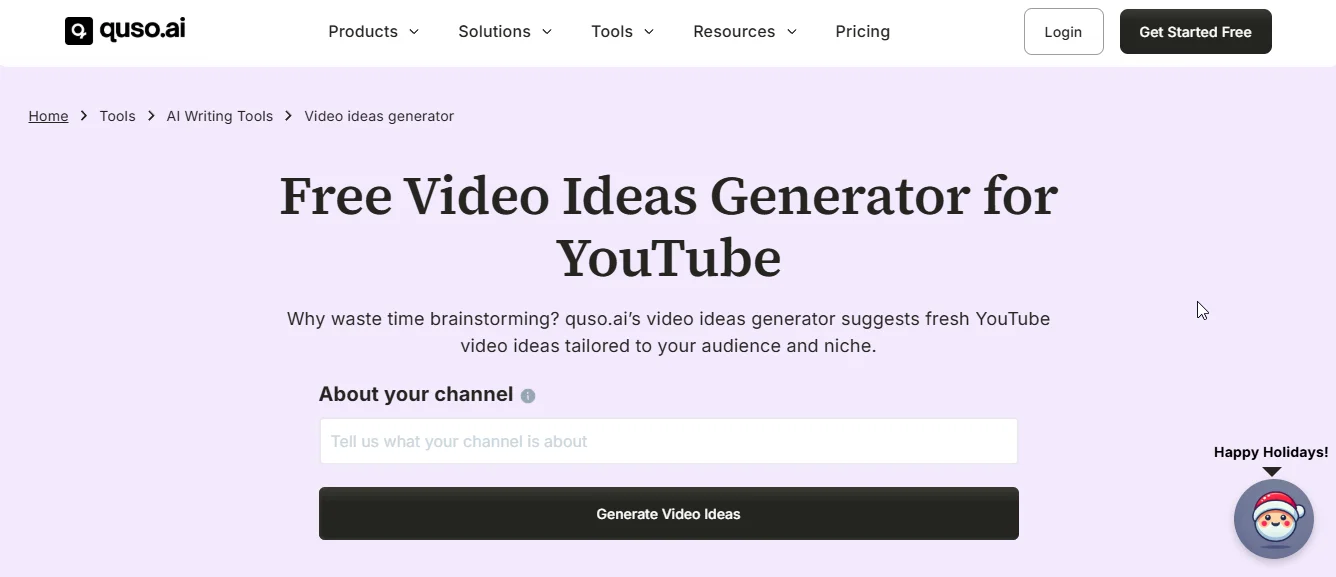
4. Production Quality
If you're concerned about video quality:
- Invest in a good microphone for clear audio
- Ensure proper lighting (natural light works well)
- Use a stable surface or tripod for your camera
- Remember, authenticity often matters more than perfect production
- Start with what you have and improve over time
5. Consistency
If you're finding it hard to post regularly:
- Create a content calendar to plan your videos in advance
- Batch record multiple videos in one session
- Repurpose existing content into video format
- Consider delegating some aspects of video production if possible
- Schedule your posts in advance to adhere to the posting schedule. With quso.ai's Content Planner you can plan and schedule your content in advance across multiple channels at once.
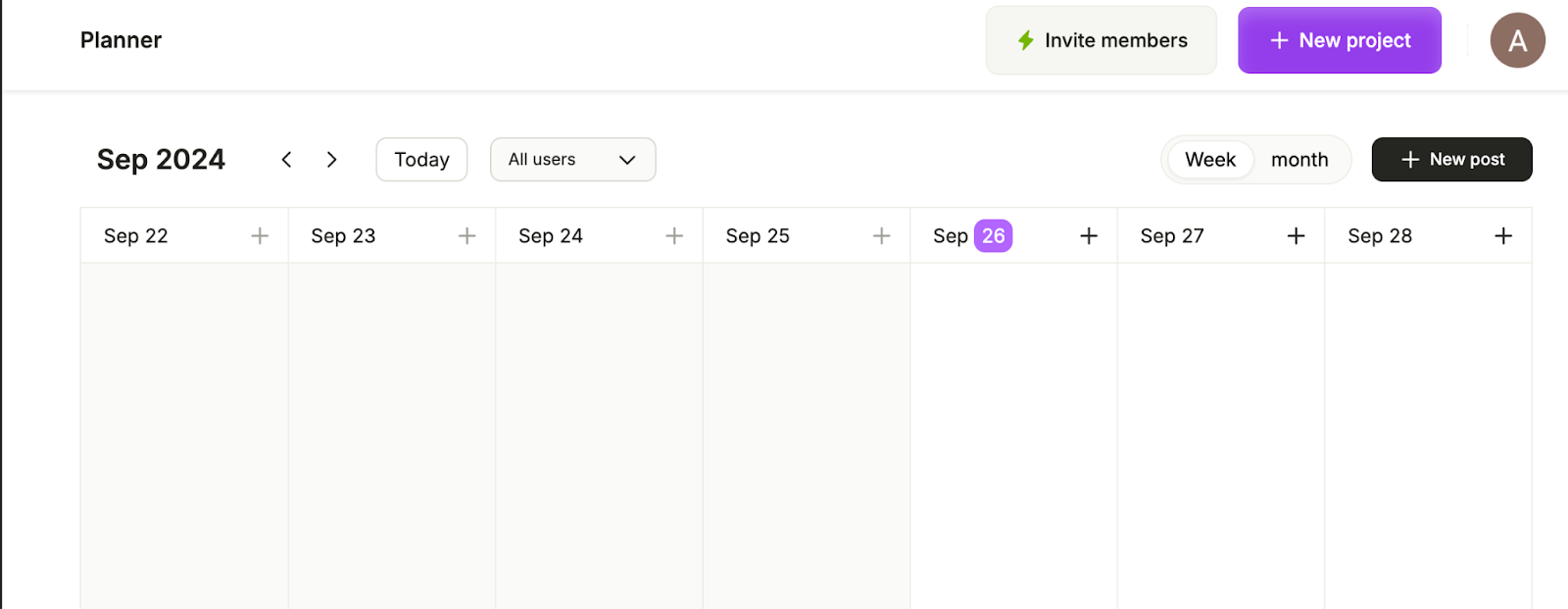
6. Camera Anxiety
If you're nervous about being on camera:
- Start with shorter videos to build confidence
- Practice your delivery before recording
- Use scripts or talking points to stay focused
Remember that most viewers appreciate authenticity over perfection
The point is, overcoming these challenges is part of the learning process. Each video you create is an opportunity to improve and refine your approach.
Wrapping Up
Start small, experiment with different types of videos, and gradually build your confidence and skills. Pay attention to your analytics, engage with your audience, and continuously refine your approach.
Don't let fears of technical complexity or production quality hold you back. With quso.ai you can create catchy and engaging LinkedIn videos in just minutes. For example, Stuart Baddiley, Founder of Optimize Your Marketing, increased customer retention by 40% and improved long-term client loyalty with quso.ai.
That can be you too! With tools like quso.ai streamlining the technical aspects, you can focus on what matters most - connecting with your audience and growing your professional brand. Sign up today!