Creating a compelling LinkedIn video or ad campaign can help your brand or business in many ways. But you must maintain the best video length, aspect ratio, and other elements before making the final call. This guide also tells you how you can use AI for repurposing existing content to create share-worthy videos/ads you can publish on LinkedIn.
Over the past years, LinkedIn has become more like a mainstream social media platform instead of a space where people talk about only work. Therefore, it is no surprise that more people use LinkedIn for versatile marketing needs, and there are LinkedIn influencers across sectors.
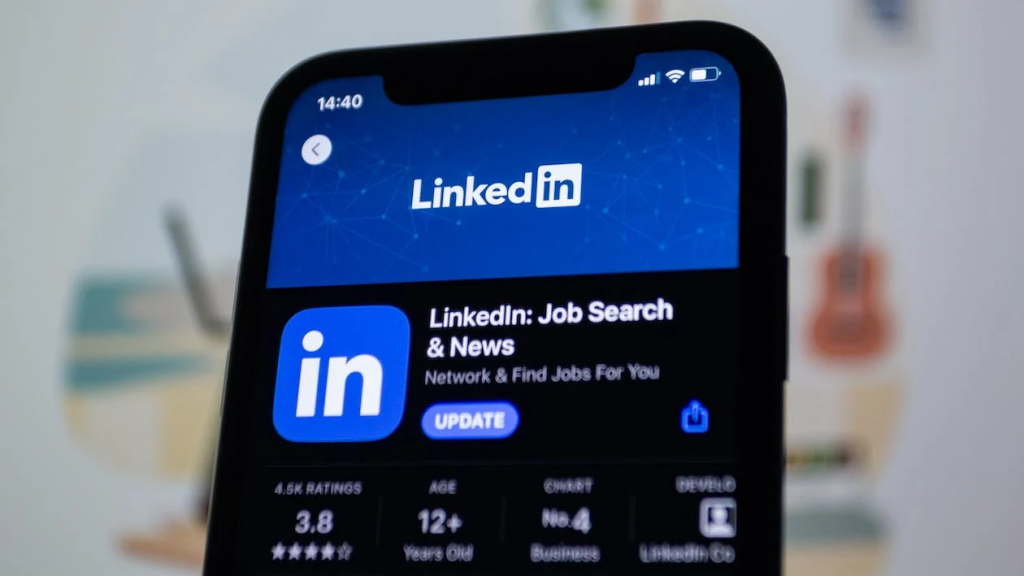
But it is also true that LinkedIn marketing campaigns have long concentrated on text and image content. So, there is a content gap that you can leverage by sharing videos on LinkedIn for marketing and conversions. However, directly sharing an existing video on LinkedIn will not cut it.
Instead, you should know about the ideal aspect ratio, length, and other details for the video. In this LinkedIn video 101 guide, you will find everything you should know to jumpstart your new marketing campaign on LinkedIn.
Post Contents 1
- LinkedIn Video Specs and Dimensions
- How to Share Video on LinkedIn from Desktop
- How to Share Video on LinkedIn from Mobile
- How to Share a Video on LinkedIn from YouTube
- How to Post A Video to Your Company’s LinkedIn Page
- How to Post A LinkedIn Video Ad?
- How to Embed A YouTube Video to LinkedIn Articles?
- How to Use vidyo.ai to Repurpose Content for LinkedIn
- Wrapping Up
LinkedIn Video Specs and Dimensions
Here are the specifications and dimensions you should maintain while sharing a video on your LinkedIn profile or company page.
First, we should check the native specifications for video content on LinkedIn.
- Supported video length: 1 to 10 minutes
- Recommended aspect ratio: 1:2.4 or 2.4:1, but you can follow 1:1 for vertical videos
- Supported framerates: 10fps to 60fps
- Supported formats: AAC, ASF, FLV, MP3, MP4, MPEG-1, MPEG-4, MKV, WebM, WMV, Vorbis, H264/AVC
As you can guess, these ranges are very broad. So, marketing experts recommend the following specifications for an ideal-performing LinkedIn video.
Your video for a LinkedIn page/profile should be around 3 minutes and have a 1:1 aspect ratio . It is better to stick to 30/60fps , and you can use a standard format like MP4 or WebM .
However, if you want to publish a video ad on LinkedIn, we recommend a video length of 15 seconds or less . Many statistics have shown that short video ads work best on LinkedIn. In addition, you can maintain an aspect ratio of 1:1 and 30/60fps frame rate .
How to Share Video on LinkedIn from Desktop
You can follow these steps to share a video from your PC or Mac. But, of course, you should have an ideal video for LinkedIn in the first place.
- Open www.linkedin.com on your PC or Mac
- Click the Video button right below the ‘Start a post’ section.
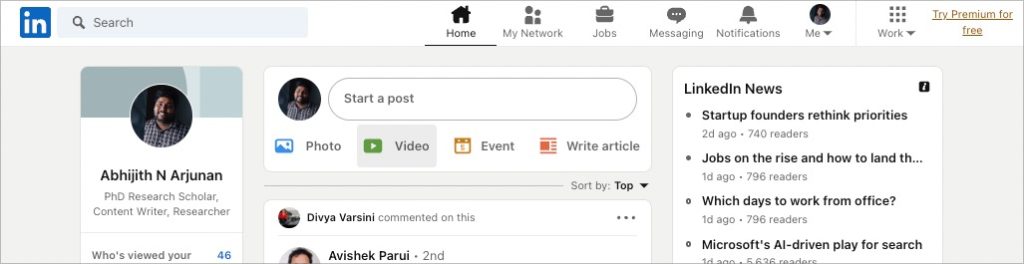
- On this page, select the video file you want to upload
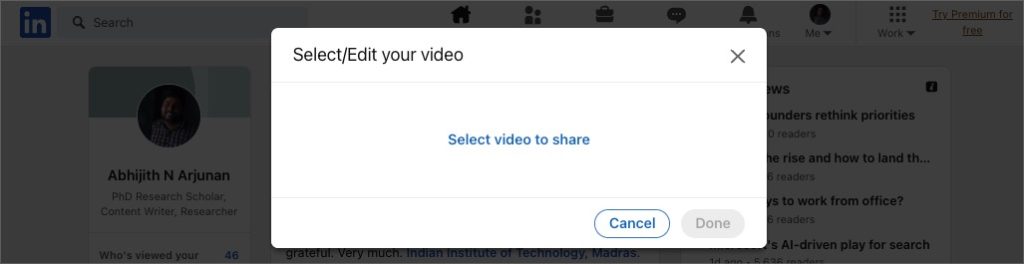
- On the next page, click Got it to proceed with auto-captioning
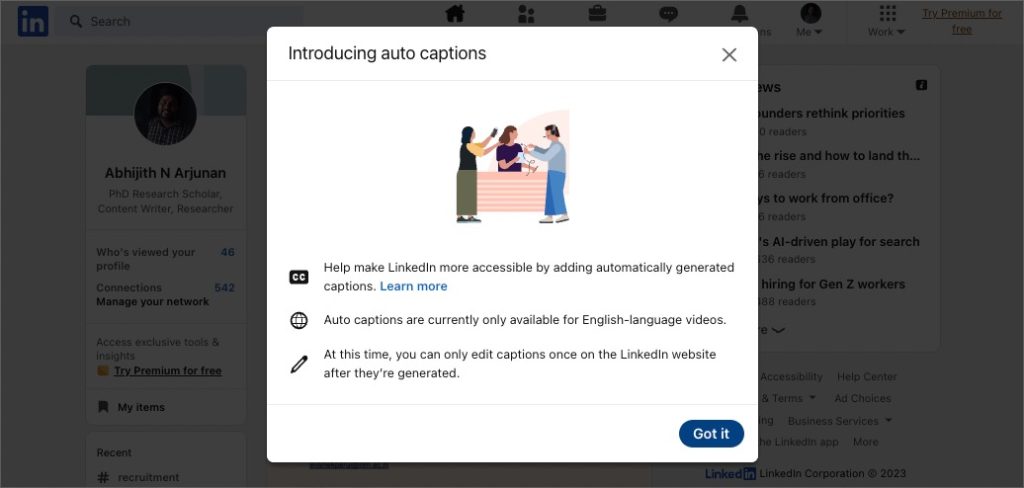
- Now, you can upload a thumbnail and select auto-captions preferences for the video. For instance, if you do not want captions embedded in your video, you can upload a separate SRT file.
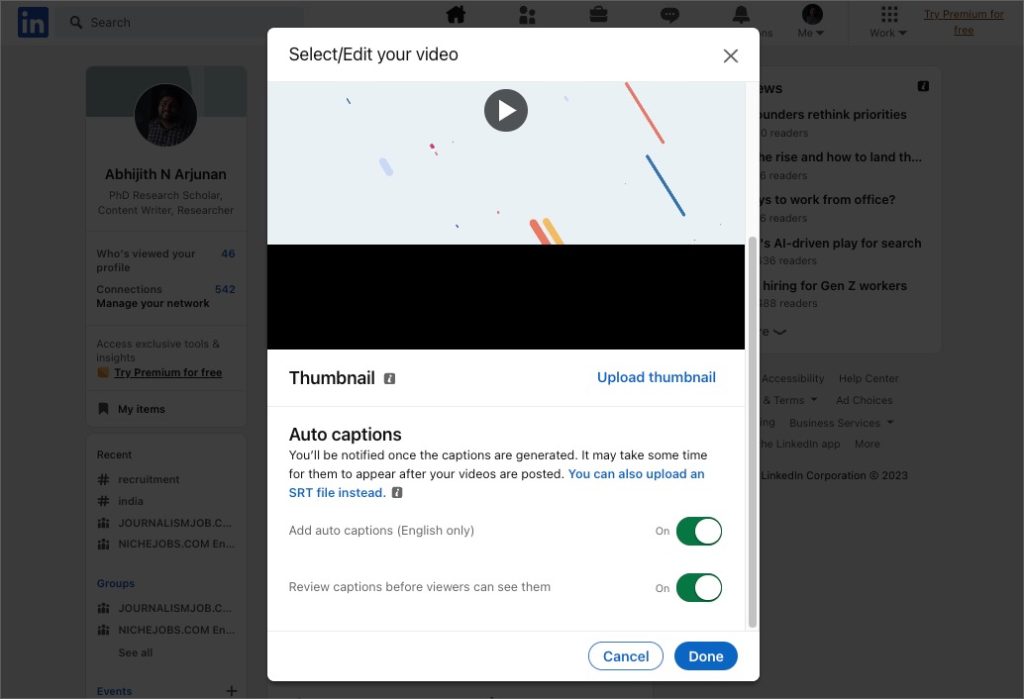
- Click Done and you are all set to enjoy those reactions and comments.
So, as long as you have an ideal video for LinkedIn, uploading the video to LinkedIn takes only a few seconds.
How to Share Video on LinkedIn from Mobile
You can quickly share a video on LinkedIn from your iPhone or Android smartphone. The following steps will help you on both the LinkedIn app and if you are using Safari or Chrome.
- Open the LinkedIn app on your smartphone and click the Post button
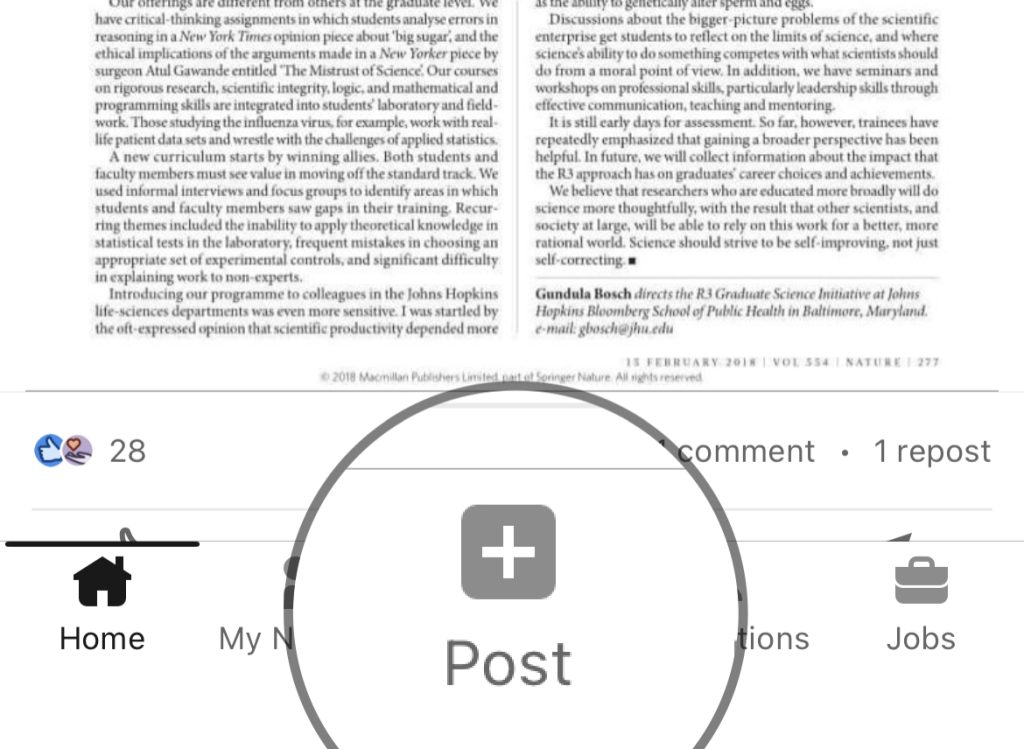
- On the next page, click Take a video
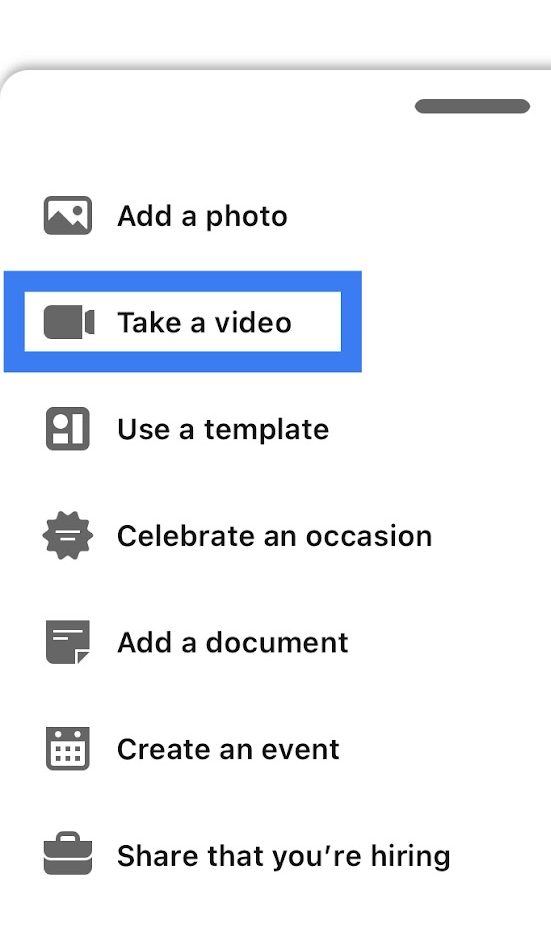
- Now, you can either record a video or choose one from your phone storage
- Choose the video that you want to share and click Add
- You can now find an editor where you can add stickers and other elements
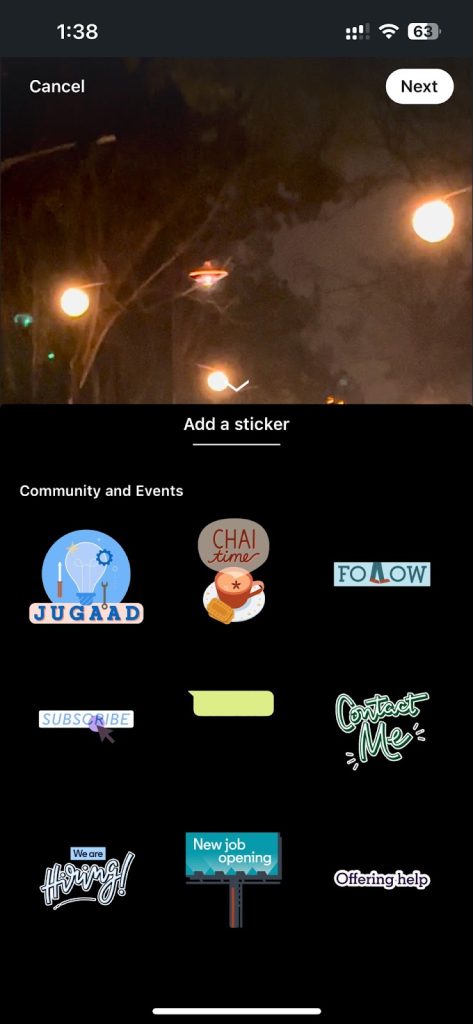
- Click Next to proceed with the edits you have made
- Click Post to publish the video.
That’s it. The video will be live on your profile or page in a few seconds.
How to Share a Video on LinkedIn from YouTube
Sometimes, you may have already published a video on YouTube. Or you may have found a YouTube video worth sharing on LinkedIn. In this instance, you can use some other steps to share the video on LinkedIn.
Your first idea may be pasting the YouTube video URL in your LinkedIn post. However, it does now show the video preview and may not convey the best message. Instead, you should follow the steps we have mentioned below:
- Open the YouTube video that you want to share on LinkedIn
- Click the Share button and choose LinkedIn from options
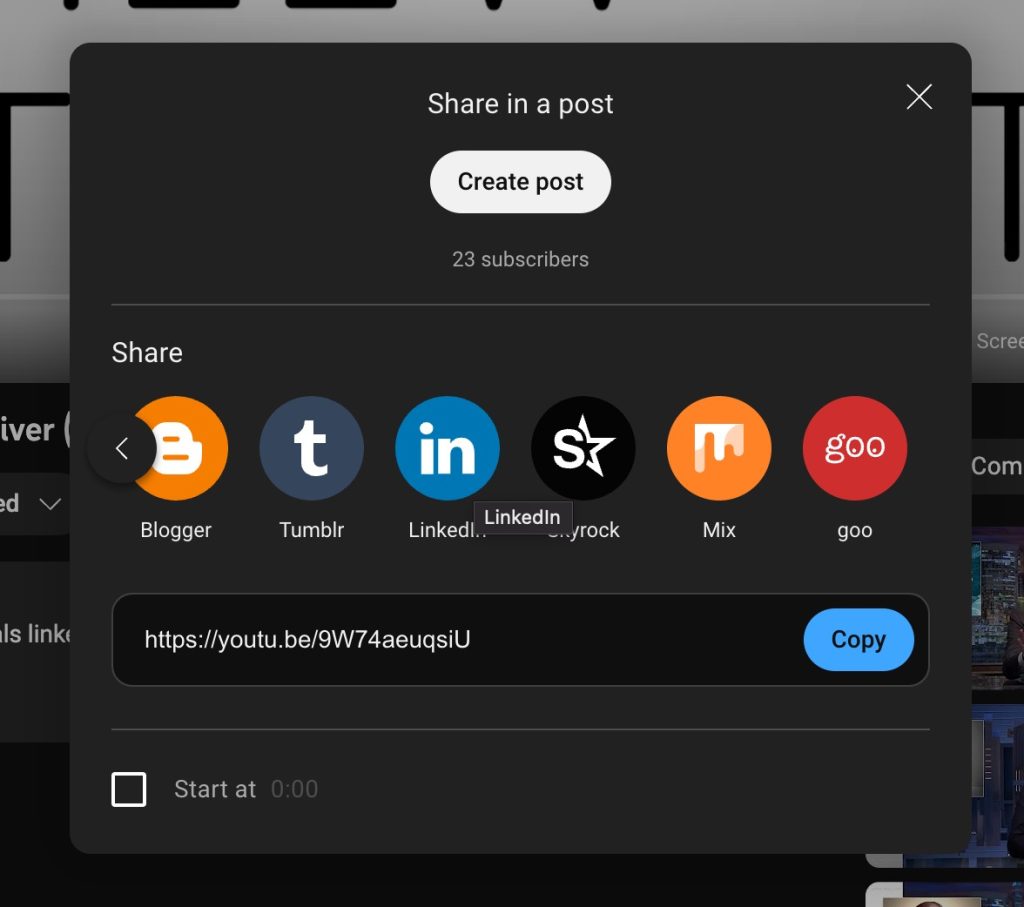
- On the pop-up page, click Share in a post
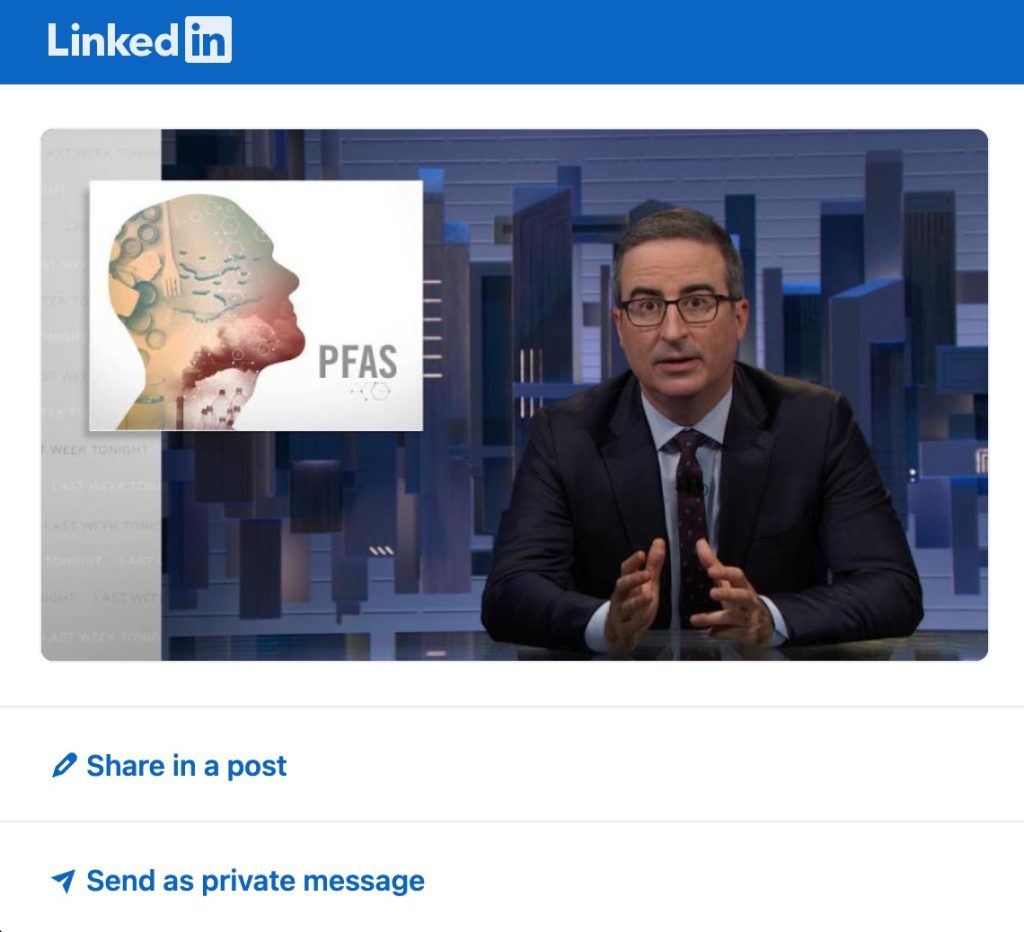
- Now, you can make changes to the post and add other details like the description
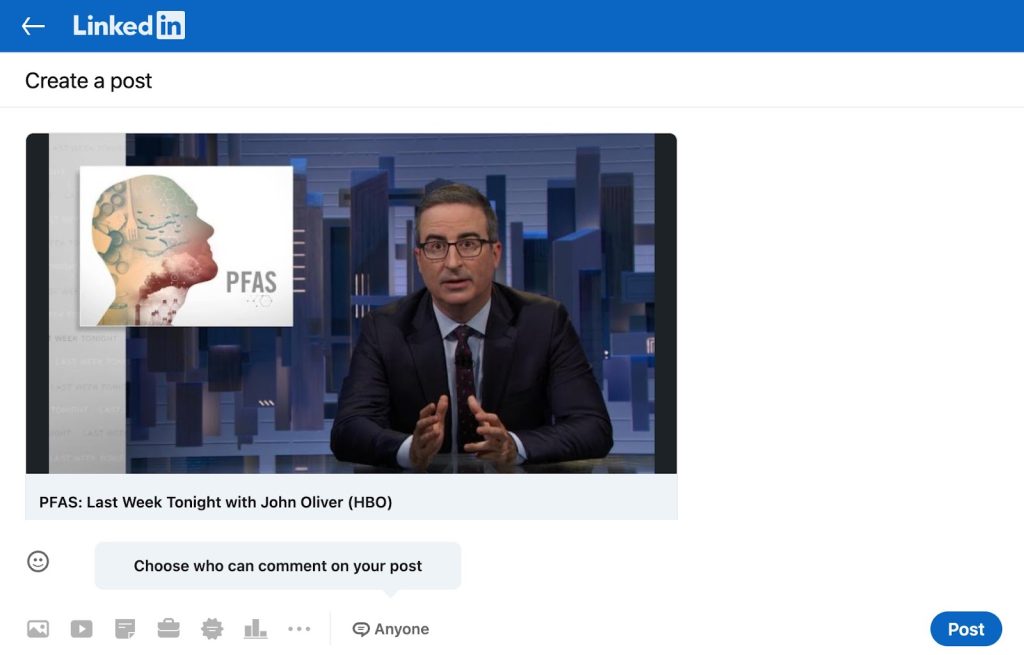
That’s it! You have found the most effective way to share a YouTube video on LinkedIn.
How to Post A Video to Your Company’s LinkedIn Page
Things are not different when you want to post a video to your company’s LinkedIn page. But first, you have to sign in to the professional LinkedIn account. Once you have done that, you can use the steps mentioned in the first step.
As you can guess, you can post a video on your LinkedIn page from your desktop or mobile. By the way, you can’t post a video to your company’s LinkedIn page from your personal LinkedIn account.
How to Post A LinkedIn Video Ad?
Things are a little different when you want to post a video ad on LinkedIn. As we said earlier, it is best if you have a short video ad with a duration of anywhere between 5 to 15 seconds. Even though LinkedIn supports long-form video ads, these ads do not bring many conversions.
So, regardless of the sector your business is in, you should keep the LinkedIn ad video as short as possible. The steps to post a LinkedIn video ad are as follows:
- Use your LinkedIn account to open Campaign Manager
- Create a New Ad Campaign
- Select the objective and preferred audience for the ad
- Finalize the budget, bid, and schedule for the ad campaign
- Upload the LinkedIn video ad and attach additional elements
- Review the entire campaign and publish it
In a few minutes, the LinkedIn video ad campaign will be active, and you can expect the result to pour in soon.
How to Embed A YouTube Video to LinkedIn Articles?
LinkedIn articles are a great way to enable marketing within the sector. And you may consider embedding images and YouTube videos in one of these articles. The steps are:
- Open LinkedIn and click the Write article button

- Once the Editor opens, you can start composing the article
- When you want to embed a YouTube video in this LinkedIn article, click the Add button on the left side of the screen and select Video.
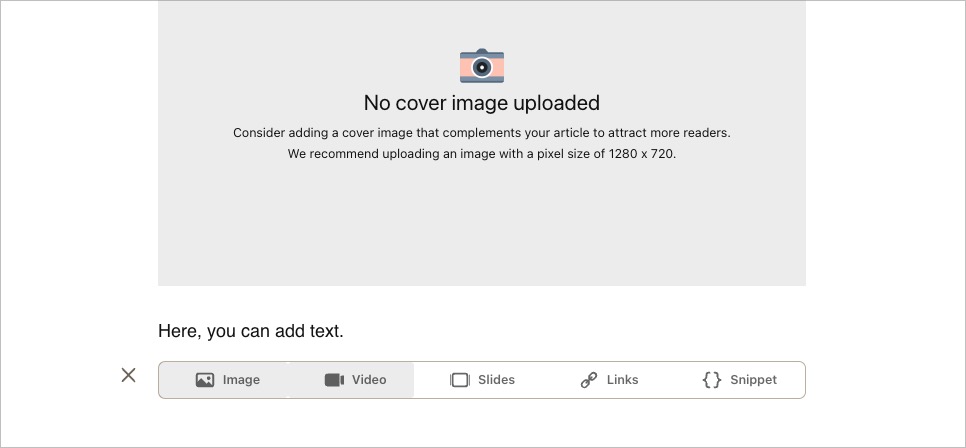
- In this step, you have to enter the video link from YouTube or Vimeo
- Press Enter, and LinkedIn will fetch the video and embed it in the article
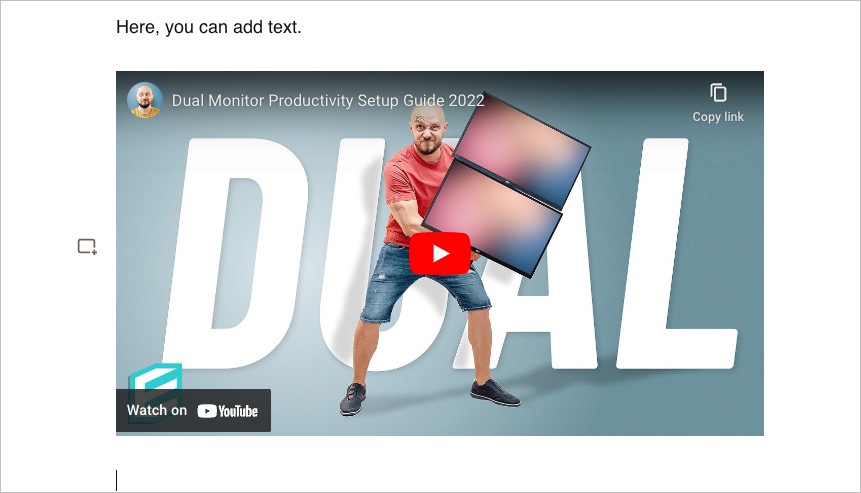
That’s it. You have embedded the YouTube video in your LinkedIn article. It was easy, wasn’t it?
How to Use vidyo.ai to Repurpose Content for LinkedIn
So far, we have talked about how to publish or embed existing video content on LinkedIn. That is, you do not optimize the video for LinkedIn. As you can guess, this optimization is essential when you want the maximum reach and conversion rate for the content you publish. It is also why it makes sense to use an AI tool like vidyo.ai to repurpose content for LinkedIn.
Repurposing content for LinkedIn is different from republishing content on the platform. You do not publish the same content. Instead, vidyo.ai will help you find suitable content for the platform from your existing content. For instance, suppose you have the video of a webinar or a podcast. Publishing the same on LinkedIn is not ideal and can be boring for your audience.
So, instead, vidyo.ai will scan your existing video and look for portions that can perform great on LinkedIn. You can then edit these portions and optimize them based on your strategy. So, in the end, you get to publish something that will work wonders on LinkedIn. The best part? It can be done in three easy steps.
- Open vidyo.ai, create an account and import the existing video. You can either upload a video from your device or paste the URL from YouTube.
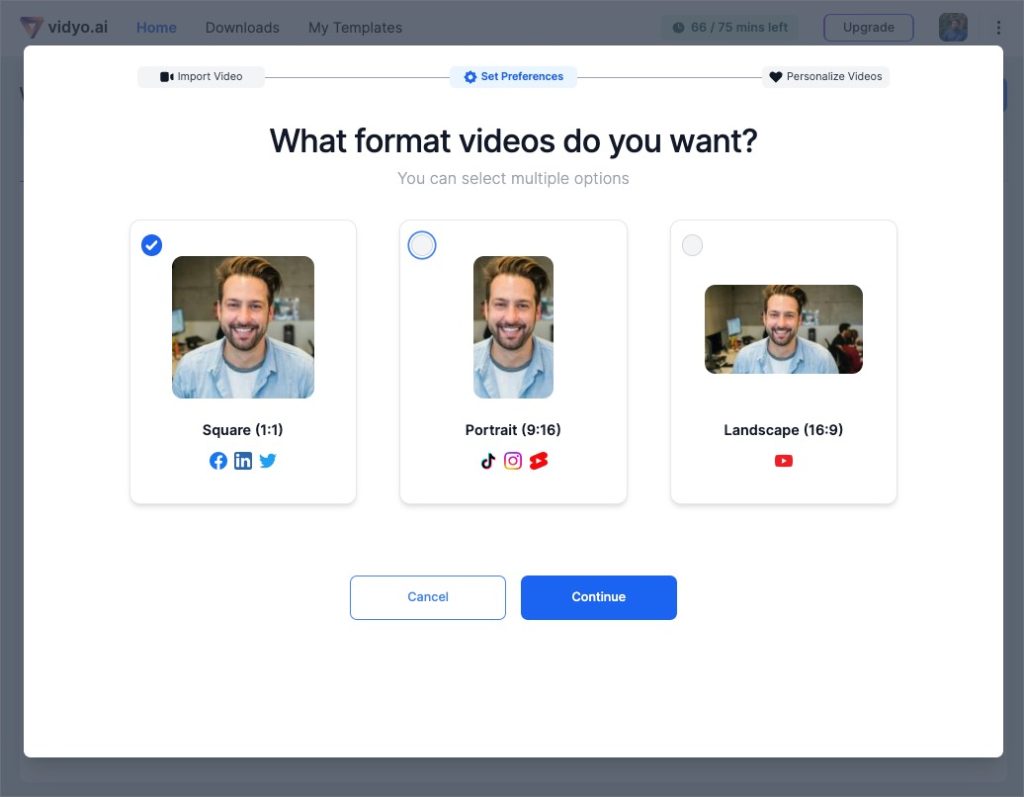
- On the next screen, select the Square format, which works great with LinkedIn. You can also pick some of the templates from the library. Click Done and wait for vidyo.ai to process the content.
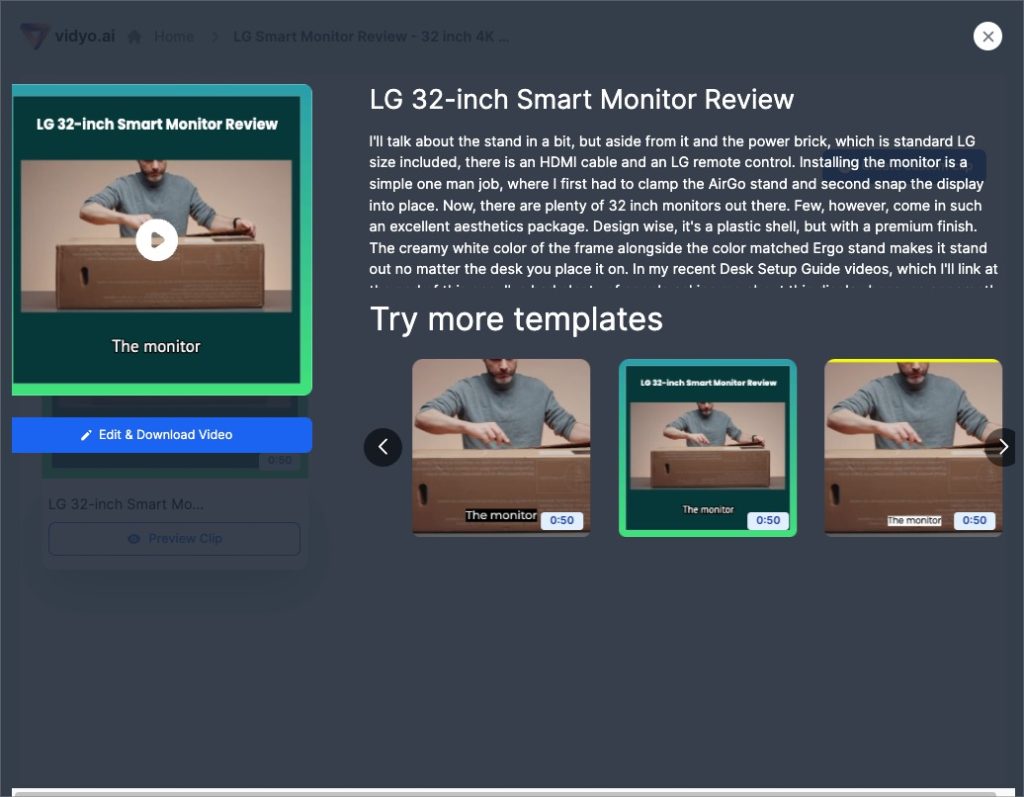
- In a few minutes, you can find LinkedIn-optimized short videos generated from the YT video you imported. You can either download the video or use the Editor utility to make further changes.
Now, you can upload this LinkedIn video to your profile or business page. Either way, you can expect this short video to perform better and bring you more conversions. As you can notice, vidyo.ai will automatically generate subtitles and caption styles for the video. And you do not need technical expertise to make it possible.
Wrapping Up
As you have seen, uploading your existing video to LinkedIn does not cut it when you need the best reach and conversions. So, make sure that you use an effective content repurposing tool to leverage the content gap we talked about in the introduction.

.svg)
.png)










