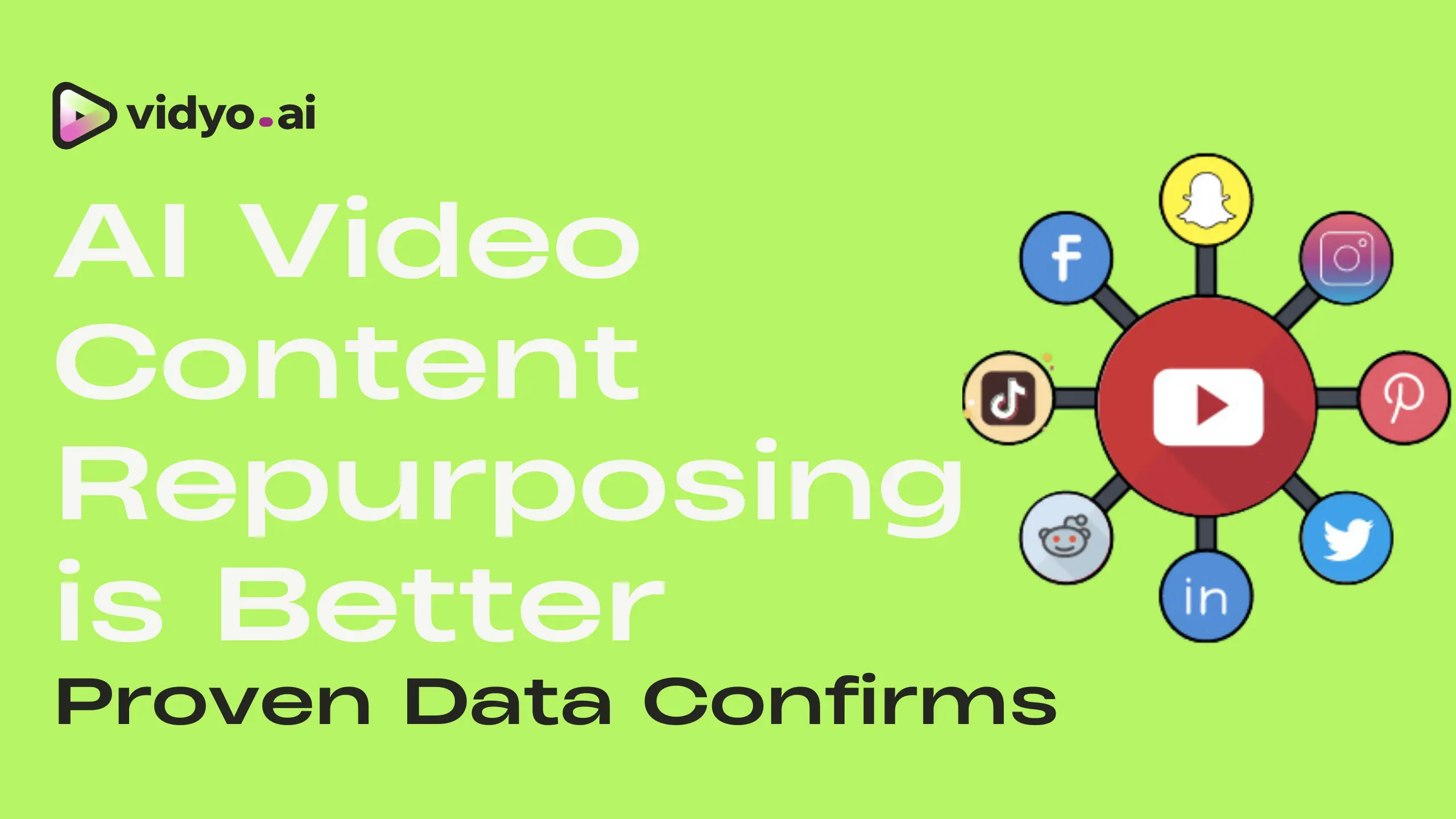Repurposing content serves as a strategic method to broaden reach and increase engagement. Yet, converting YouTube videos for Instagram is often very time consuming. Is there a simplified way to share a YouTube video on Instagram?
This tutorial aims to streamline the process, empowering creators to seamlessly share YouTube videos on Instagram app.
Why Share YouTube Videos on Instagram?
Sharing YouTube videos on Instagram fosters audience engagement while ensuring content consistency and brand recall in the following ways:
1. Creating compilation videos
Curate existing YouTube content into a single compilation video for Instagram. The idea is to get your top-performing content in front of more people and increase watch time.
You can enhance your compilation video by adding AI captions, emojis, background, progress bar, and font using vidyo.ai’s AI video editing tools. Add music and resize your video for Instagram automatically with the platform’s B Roll and auto video resizing features to make a viral compilation.
2. Crafting teaser posts
Use YouTube video snippets as teasers on Instagram. You can create a teaser for your upcoming music launch, new product, book, or a service you want to promote.
Generate anticipation by releasing these teasers before the full YouTube video, amplifying audience curiosity and engagement.
3. Repurposing content
Repurpose lengthy YouTube videos into digestible Instagram reels with vidyo.ai. You can also improve brand recall by uploading your own brand kit (fonts, colors, and saved templates) on the app, as shown below in Uncle Todd’s comedy reel:
This practice ensures content consistency and offers glimpses of unseen content to the Instagram audience.
Steps to Share a YouTube Video on Instagram
You can post a YouTube video on Instagram in 5 easy steps:
Step 1: Copy the YouTube video URL
Begin by accessing the vidyo.ai app and selecting "Import Video." Initiate the process by copying the URL of the desired YouTube video from the browser's taskbar. Paste the link, set the language, and start the import.
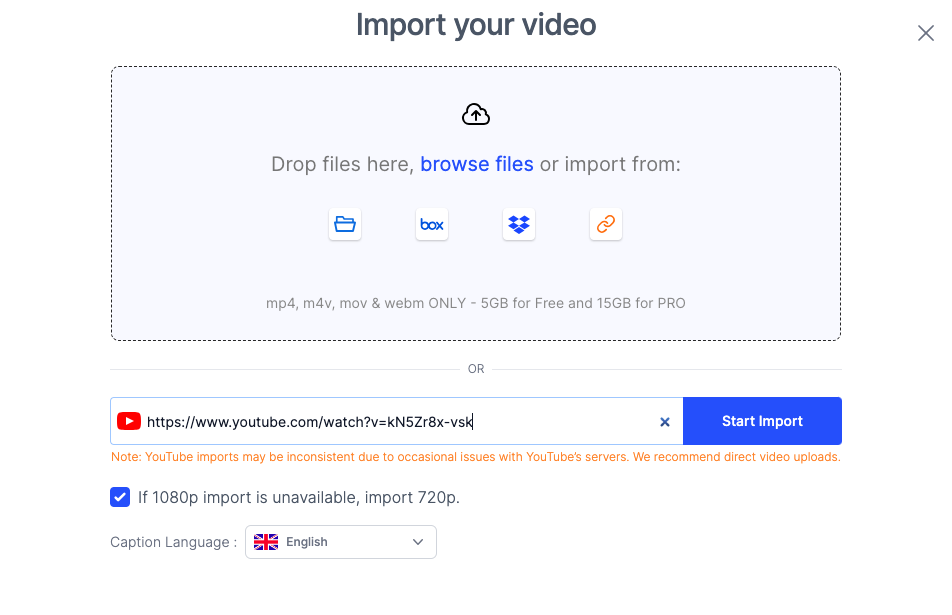
Step 2 (Optional): Add Instagram handle
At this stage, you can also import your Instagram handle for future use. Once complete, return to your dashboard. The uploaded video will undergo processing, and when ready, it'll display a "Ready" tag.
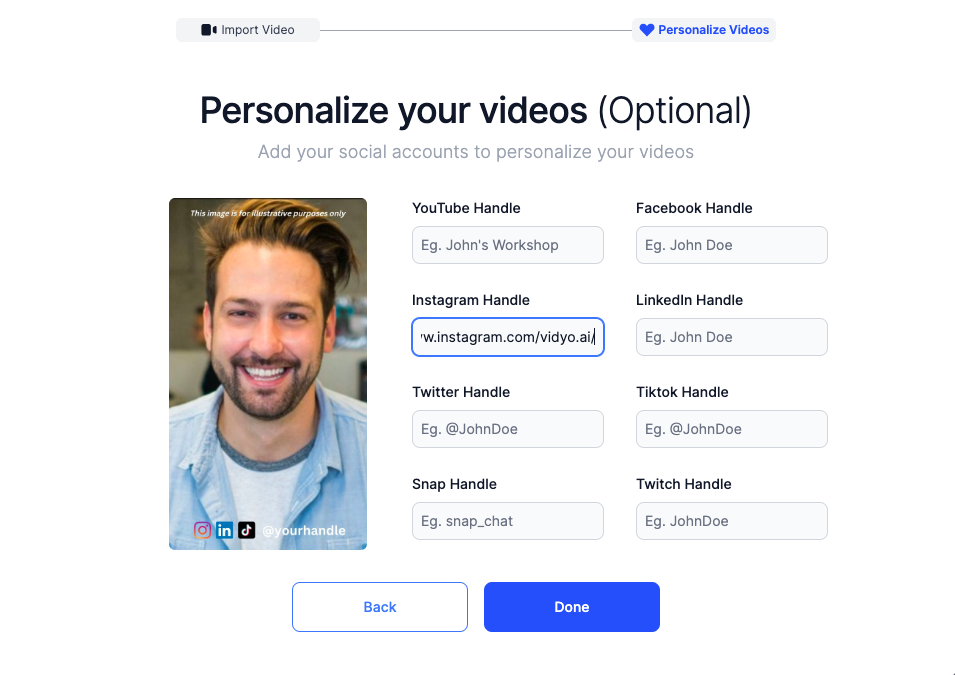
Step 3: Review and edit
Click on "Review Clips" to review the generated clips for Instagram.
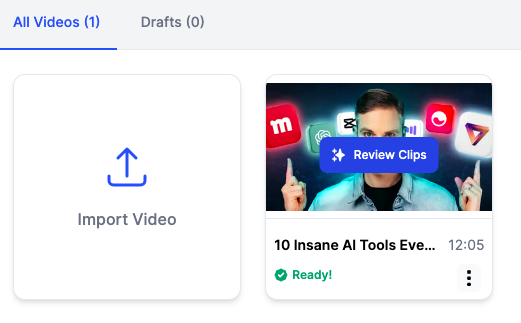
For editing, select the clip you want to modify and click "Edit and Download Video," which will direct you to the editor.
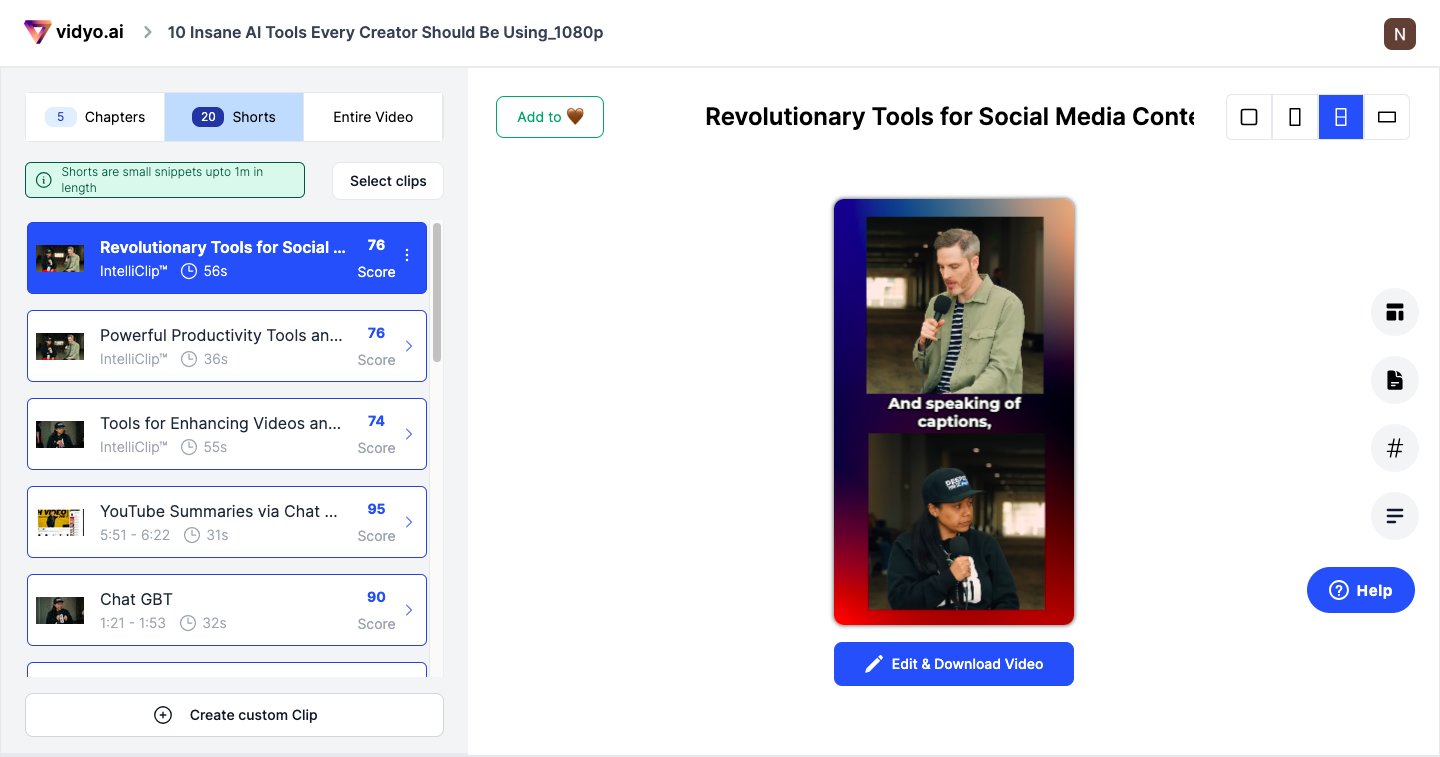
Here, you can make numerous adjustments, such as template modifications, subtitle style changes, and adding text, media, brand logo, background, B Rolls, among others.
Step 4: Export and download
After completing your edits, click on "Download." The download options may vary based on your account type (720p for free users, 1080p for paid users). Confirm your selection, and the video will begin processing. Your modified video is now primed for sharing on Instagram.
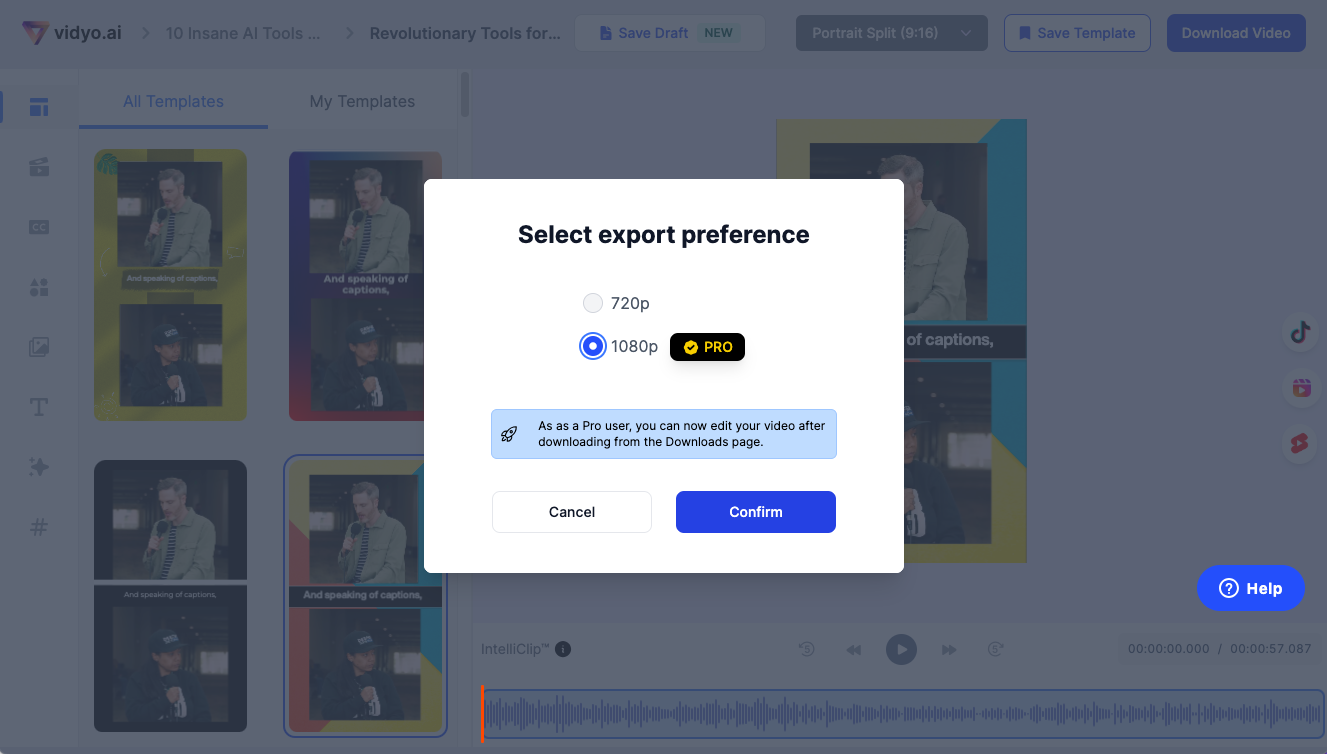
Step 5: Download and share
When the video is ready, navigate to the download screen, click "Done," then proceed to download your video. As the video downloads, it will show a loading state, and once finished, you'll see a thumbnail.
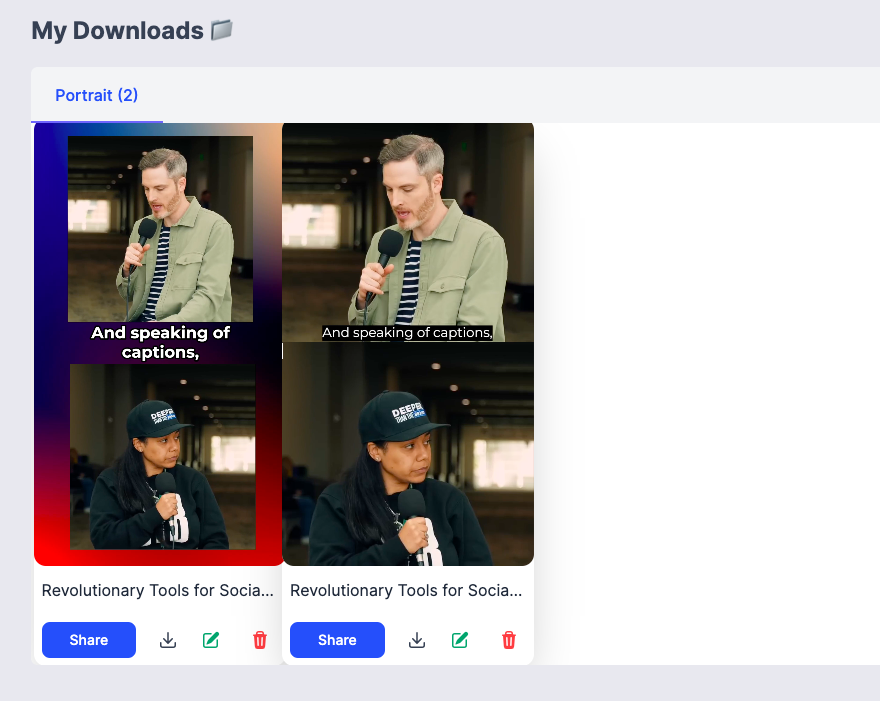
For sharing, free users can share on TikTok, while paid users can share or schedule on other platforms by clicking "Publish."
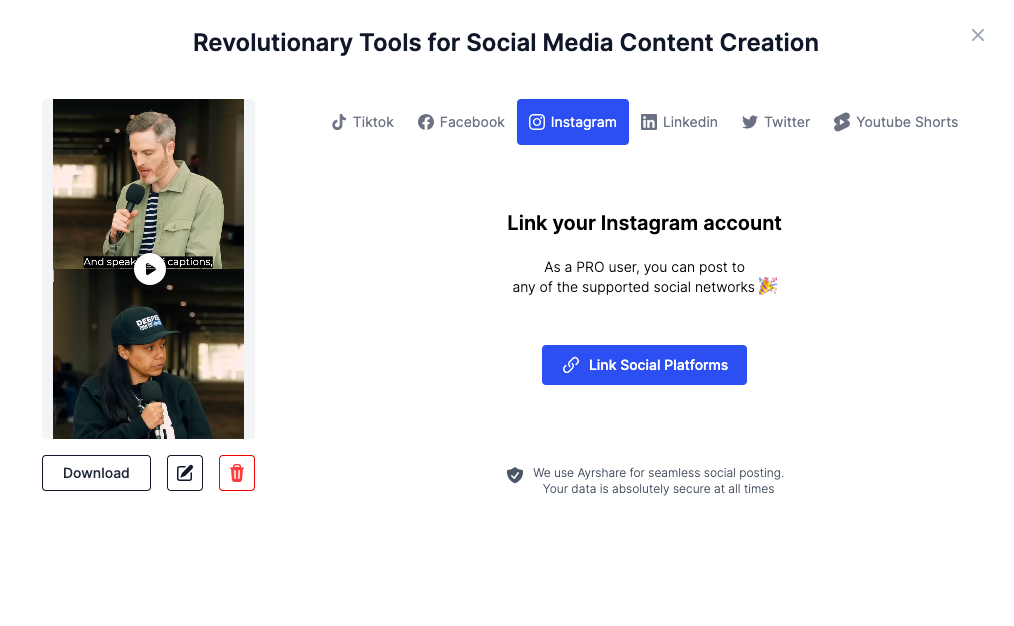
Share Your YouTube Video on Instagram with vidyo.ai
Repurposing content can be daunting, considering the time and cost involved in converting videos or hiring editors. However, there's a simpler solution—share a YouTube video on Instagram with vidyo.ai in just a few clicks. By saving time and effort, you can focus on creating more content or implementing effective marketing strategies to expand your audience reach.
Sign up on the vidyo.ai app to share a YouTube video on Instagram reel today and boost your chances of going viral.
Frequently Asked Questions
1. How to share a YouTube video on Instagram reel?
The process involves importing the YouTube video to vidyo.ai, reviewing and editing the clips, making modifications, and finally downloading the edited video. Once downloaded, you can post it on Instagram.
2. Can I share a YouTube video on Instagram app directly?
While the direct sharing of YouTube videos to Instagram through the app might not be feasible, using vidyo.ai enables you to import YouTube videos, modify them, and then share the edited version on Instagram using the app.

.svg)

.webp)