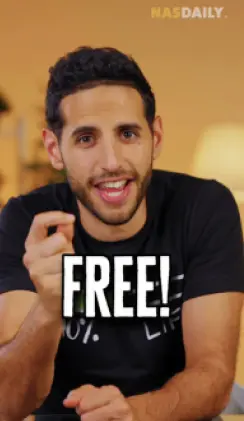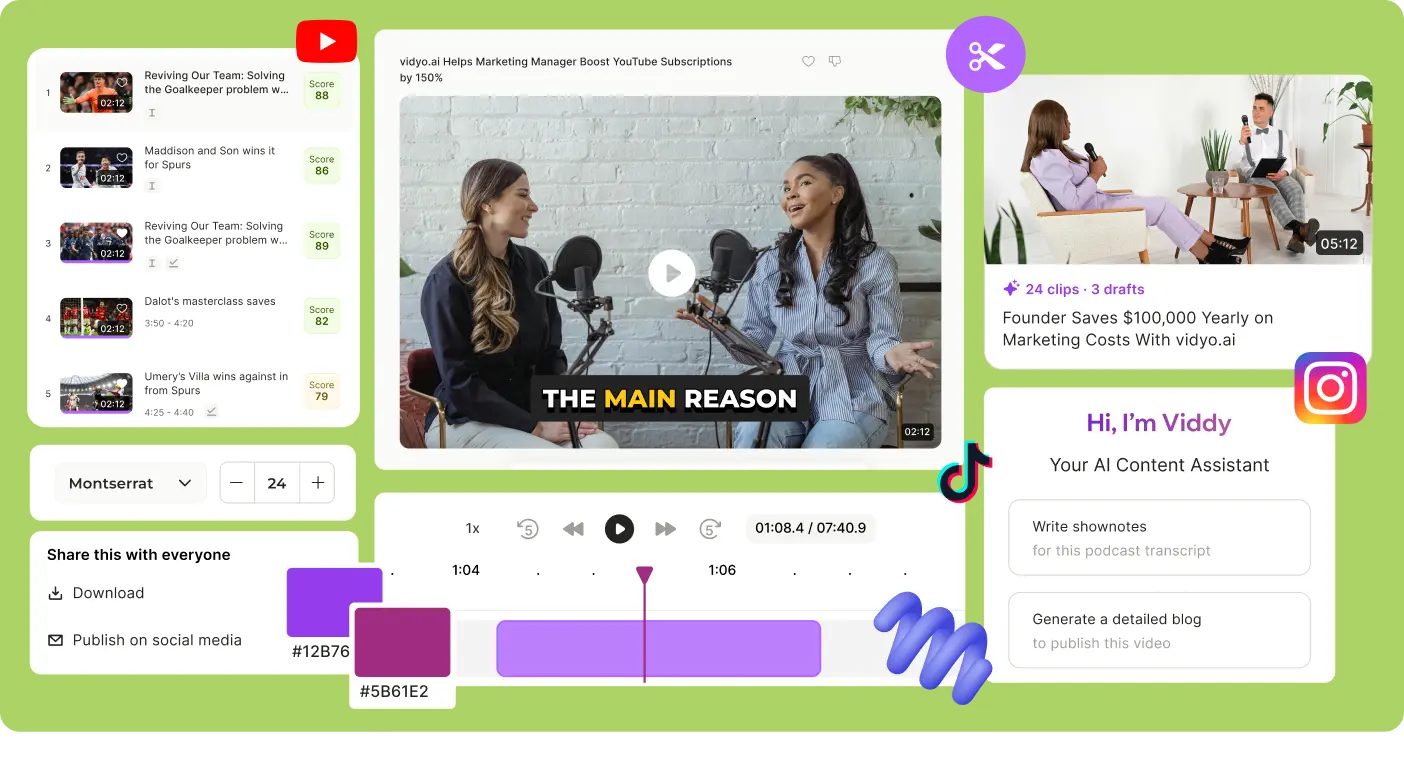Resize video online for free
Modify the height, width, and aspect ratio of your videos to perfectly fit LinkedIn, Twitter, YouTube, YouTube Shorts, Instagram, TikTok and Facebook. Whether you need to crop unwanted parts or stretch to a specific ratio, vidyo.ai’s AI-powered aspect ratio changer makes it effortless. Quickly adapt your videos for any social media platform with our preset sizes, designed to fit all types of posts. Seamlessly switch your videos from horizontal to vertical, portrait to landscape, and beyond.

Trusted by 500K+ Podcasters
Why resize a video file using vidyo.ai?



Resize video without cropping with vidyo.ai’s AI video resizer
Auto-resize videos
Automatically resize your videos with the power of AI. Our advanced AI speaker detection technology ensures that speakers are never cropped out, regardless of their position in the frame. This means that whether the speaker moves across the screen or the camera angle changes, our tool will keep the speaker in focus, providing a seamless viewing experience. This feature is perfect for maintaining the attention on active speakers, making it ideal for interviews, presentations, or any video content where the speaker's presence is crucial. The AI smartly adapts to different scenes, tracking the speaker and adjusting the frame to ensure they remain the central point of attention.
Resize for socials
Resize a video for Instagram, TikTok, Facebook Reels, YouTube, YouTube Shorts, X (Twitter), and LinkedIn with our simple tools. Easily switch between vertical and landscape formats. Our user-friendly editing tools make resizing your videos for social media a breeze.
Preserve video output quality
vidyo.ai ensures that changing the resolution does not compromise your video quality. Our tools allow you to adjust the resolution without risking pixelation or blurriness. You can choose from a range of preset resolutions including 720p and 1080p. No matter if you're uploading from a computer, iPhone, or another device, vidyo.ai makes it easy to change the resolution to your preference.
How to resize video with vidyo.ai?
Start by uploading your videos online. Simply click on 'New Project' to begin the process!

Navigate to the 'Size' dropdown menu to choose the appropriate dimensions for your platform. Whether you need landscape (16:9), portrait (9:16), portrait split (9:16) for when two speakers are in the frame, or square (1:1), you’ll find the perfect size.
Once you're satisfied with the adjustments, click on 'Download' to download your resized MP4 video!
Resize videos for shorts like a pro with vidyo.ai
vidyo.ai includes presets for all possible post and ad types on Instagram, Facebook, YouTube, Twitter, TikTok, and LinkedIn. Create, edit, and resize your posts effortlessly.
Frequently asked questions
vidyo.ai offers a free online tool to resize videos with various aspect ratios for different social media platforms. You can easily modify the height, width, and aspect ratio of your videos to perfectly fit LinkedIn, Twitter, YouTube, YouTube Shorts, Instagram, TikTok, and Facebook.
To resize your video using vidyo.ai:
- Upload: Start by uploading your video online. Click on 'New Project' to begin.
- Resize: Navigate to the 'Size' dropdown menu under 'Settings' to select the appropriate dimensions. Choose from options like landscape (16:9), portrait (9:16), or square (1:1) to fit your platform.
- Export: Once you're satisfied, click on 'Download' to download your resized MP4 video.
You can resize the video file size using vidyo.ai by adjusting the resolution and format settings during export. Our tools ensure that changing the resolution does not compromise video quality, allowing you to choose from preset resolutions like 720p and 1080p.
Resize your video without losing quality using vidyo.ai's online tool. Our AI-powered aspect ratio changer and video resizer preserve the original quality while adjusting the aspect ratio, ensuring your video looks professional and polished.
Go beyond the basics! vidyo.ai is a complete video editing suite packed with features for professional-looking results.
.webp)
.webp)

.svg)



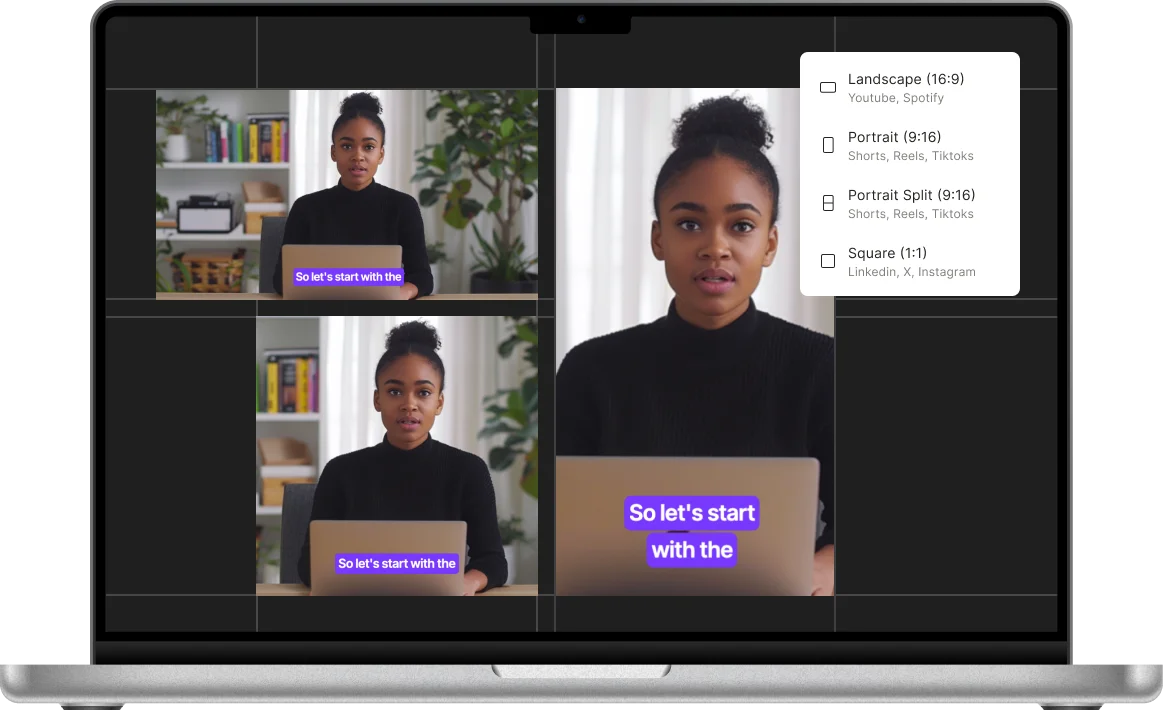
-p-500.webp)
.webp)

.webp)
.webp)
-p-500.webp)
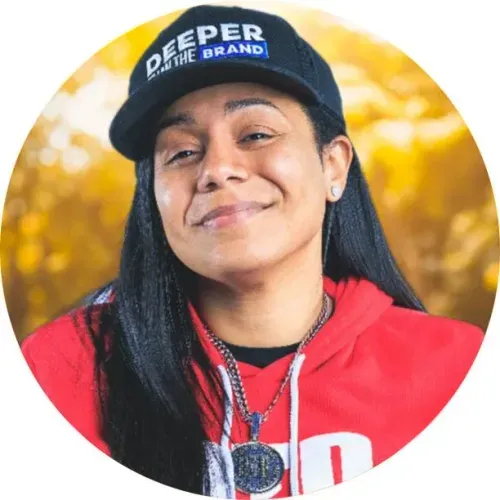
.webp)

.webp)
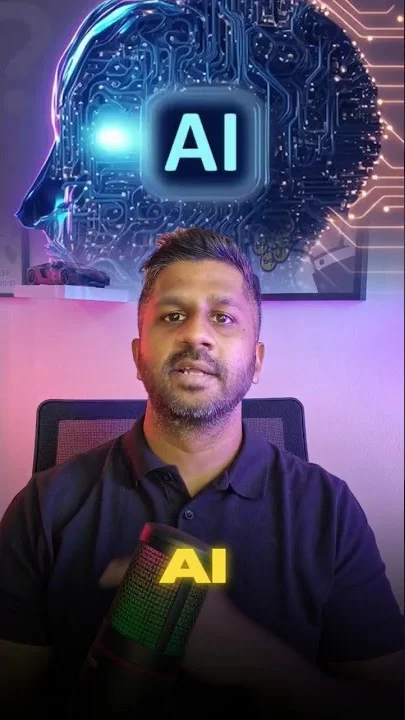
.webp)
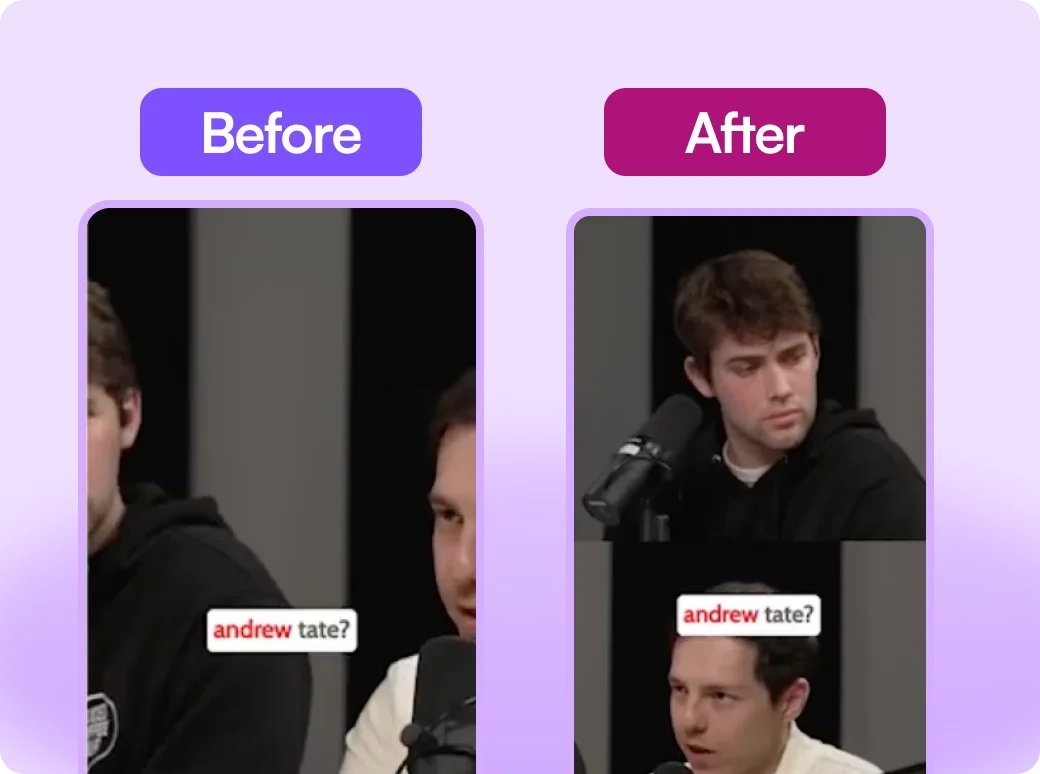
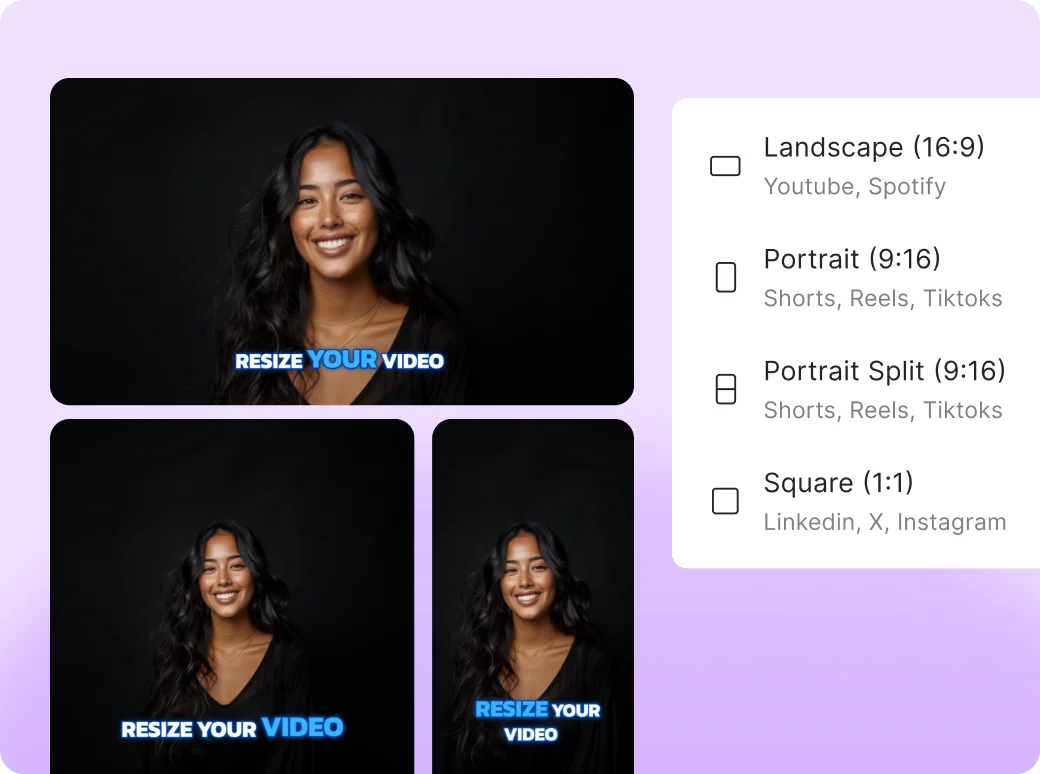
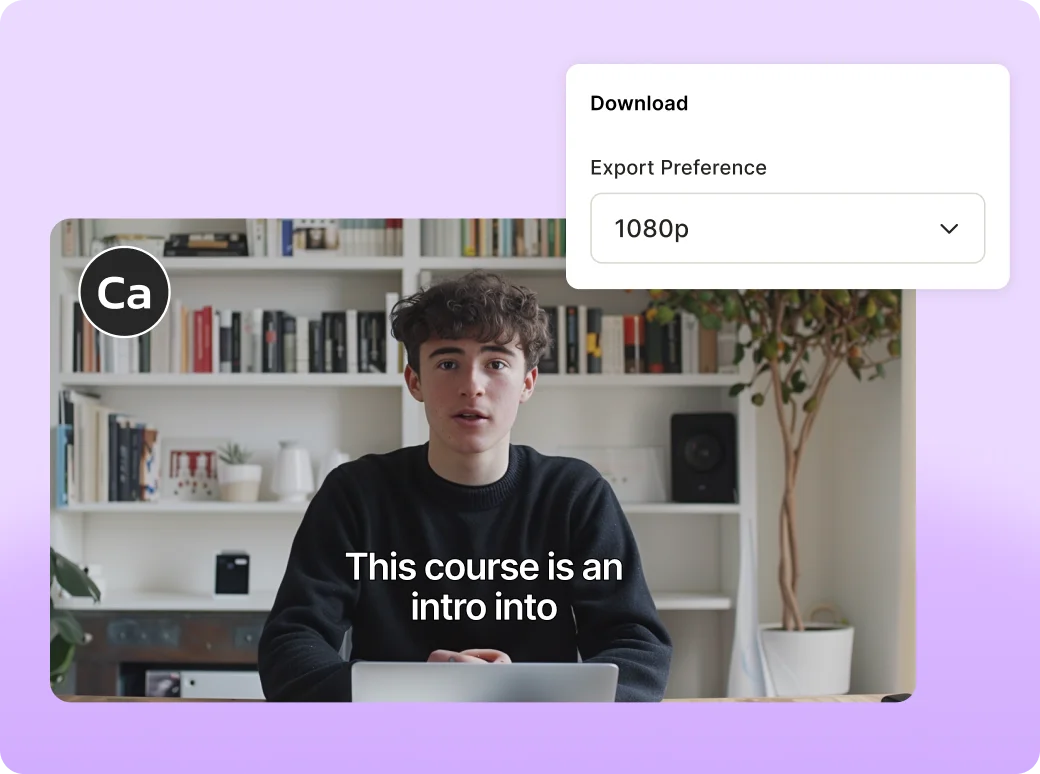
.webp)
%20(1).webp)

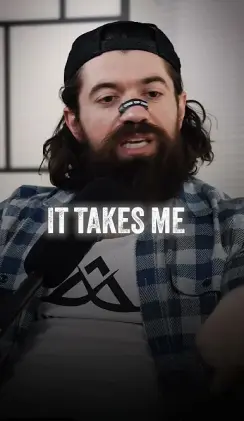
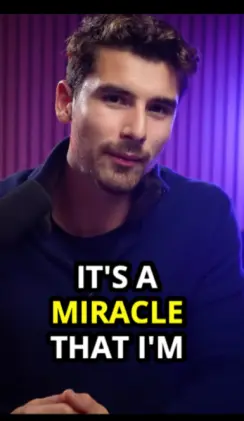
.webp)