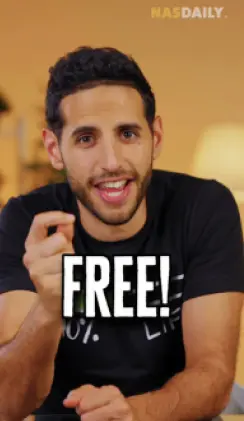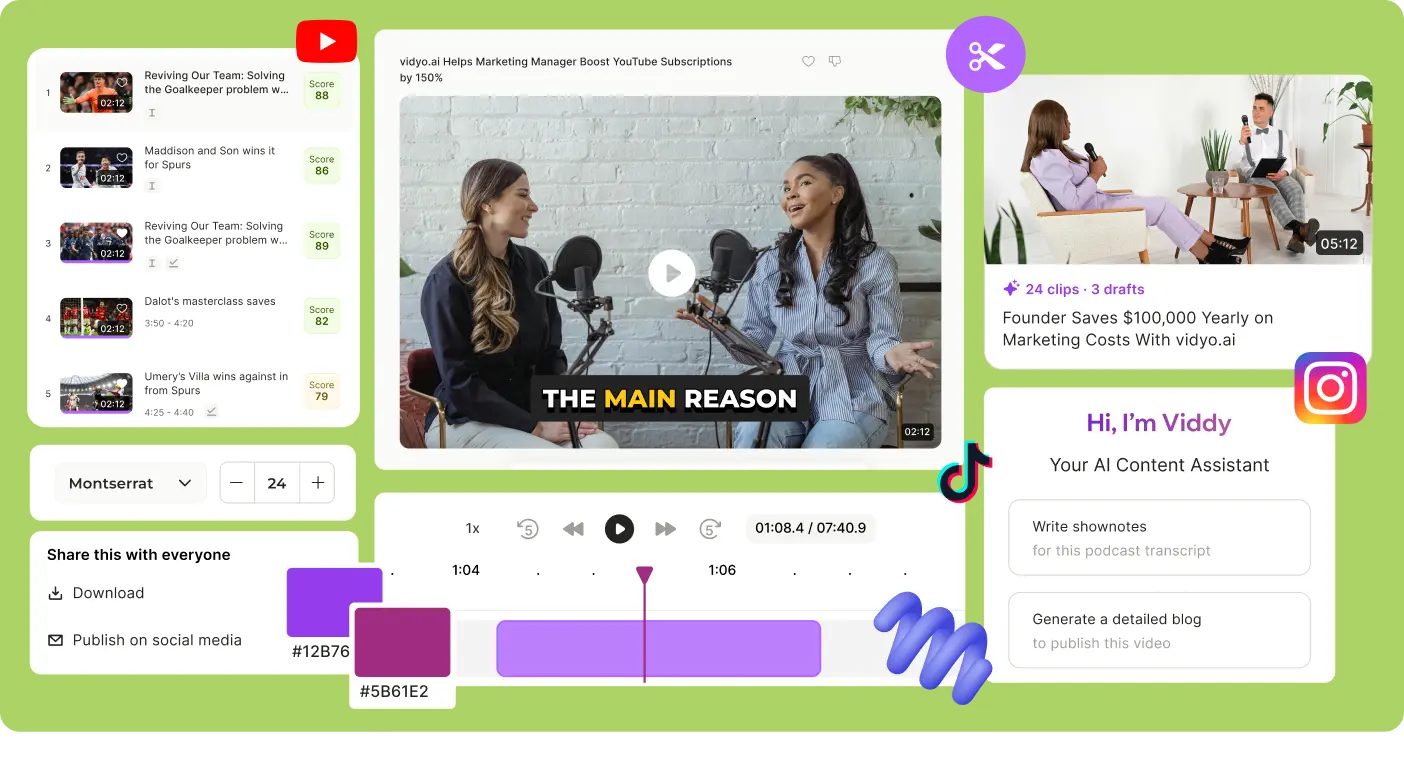Resize video for YouTube for free
With vidyo.ai’s YouTube Shorts video resizer, transforming your videos is as simple as a single click! Just select the 9:16 ratio, and your video will be automatically resized. Our advanced technology ensures your videos are perfectly centered and adjusted, ready for YouTube Shorts without any manual adjustments needed. But that's not all—vidyo.ai can also resize your videos for YouTube in the standard 16:9 aspect ratio. This means you can effortlessly adapt your videos for both regular YouTube uploads and YouTube Shorts, ensuring they look fantastic

Trusted by 500K+ Podcasters
Why resize a video file for YouTube using vidyo.ai?



Resize YouTube video without cropping with vidyo.ai’s AI video resizer
Auto-resize videos
Automatically resize your videos with AI, ensuring that speakers are never cropped out on YouTube. Our advanced speaker detection technology maintains focus on active speakers, ideal for interviews, presentations, or any video content where speaker presence is crucial.
Change format for YouTube
Resize a video for YouTube with our simple tools. Easily switch between vertical and landscape formats. Our user-friendly editing tools make resizing your videos for YouTube a breeze.
Preserve video output quality
vidyo.ai ensures that changing the resolution does not compromise your video quality for YouTube. Adjust the resolution without risking pixelation or blurriness. Choose from preset resolutions including 720p and 1080p, regardless if you're uploading from a computer, iPhone, or another device.
How to resize video with vidyo.ai?
Start by uploading your videos online. Click on 'New Project' to begin.

Navigate to the 'Size' dropdown menu to choose the appropriate dimensions for YouTube (9:16 or 16:9).
Once satisfied, click 'Download' to download your resized MP4 video for YouTube.
Resize videos for YouTube like a pro with vidyo.ai
vidyo.ai includes presets for YouTube posts and ads. Create, edit, and resize your posts effortlessly.
Frequently asked questions
To resize a video for YouTube, follow these steps with vidyo.ai:
- Step 1: Upload your video to vidyo.ai by starting a 'New Project.'
- Step 2: Navigate to the 'Size' dropdown menu and select the appropriate dimensions for YouTube (9:16 or 16:9 aspect ratio).
- Step 3: Once you're satisfied with the resizing, click 'Download' to get your resized MP4 video ready for YouTube.
For YouTube, the best video size is in a 9:16 or 16:9 aspect ratio. The vertical format ensures that your video fits perfectly when uploaded to YouTube without any cropping.
You can change the video ratio for YouTube using vidyo.ai:
- Upload your video.
- Choose the 'Size' dropdown menu and select the 9:16 or 16:9 aspect ratio suitable for YouTube.
- Adjust the framing by zooming in or out and repositioning the video as needed.
- Finally, download your resized MP4 video ready for YouTube.
Resizing video size for YouTube is easy with vidyo.ai:
- Start a 'New Project' and upload your video.
- Select the appropriate dimensions (9:16 or 16:9 aspect ratio) from the 'Size' dropdown menu.
- Customize the framing and scale using the intuitive tools.
- Export your resized MP4 video and upload it to YouTube.
Go beyond the basics! vidyo.ai is a complete video editing suite packed with features for professional-looking results.
.webp)
.webp)

.svg)



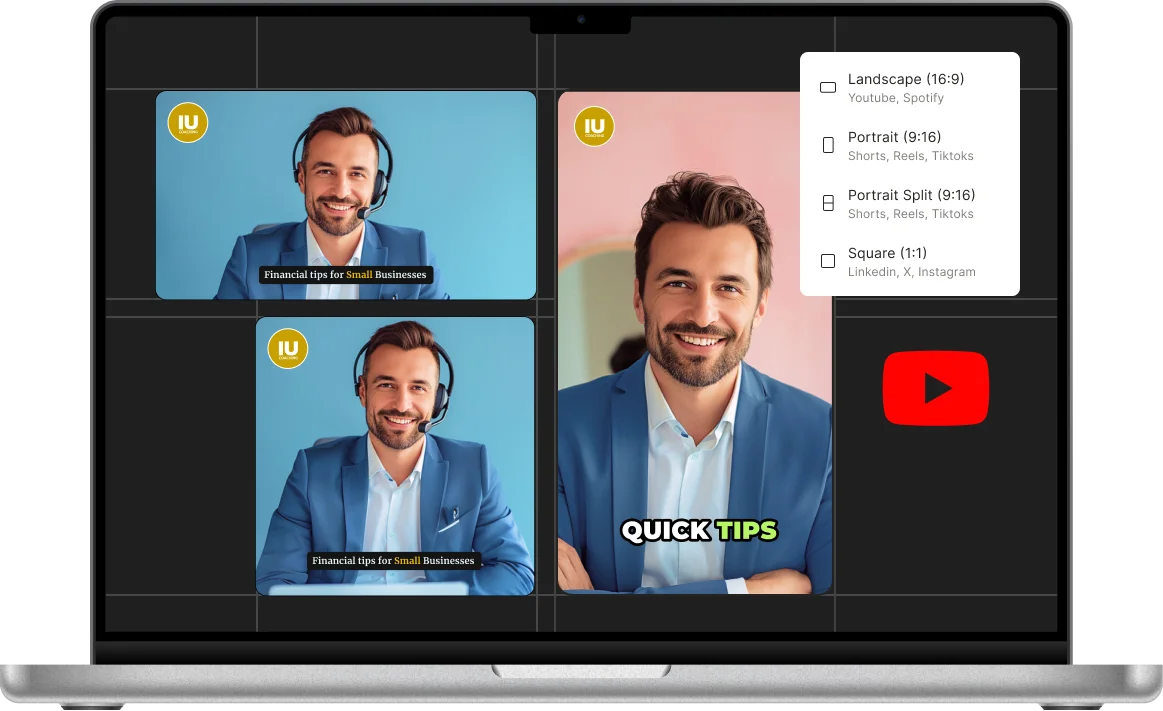
-p-500.webp)
.webp)

.webp)
.webp)
-p-500.webp)
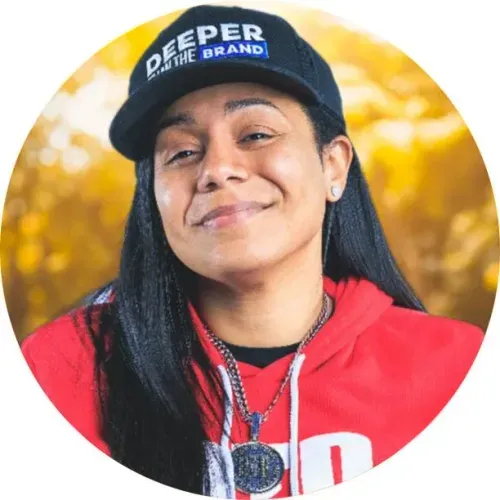
.webp)

.webp)
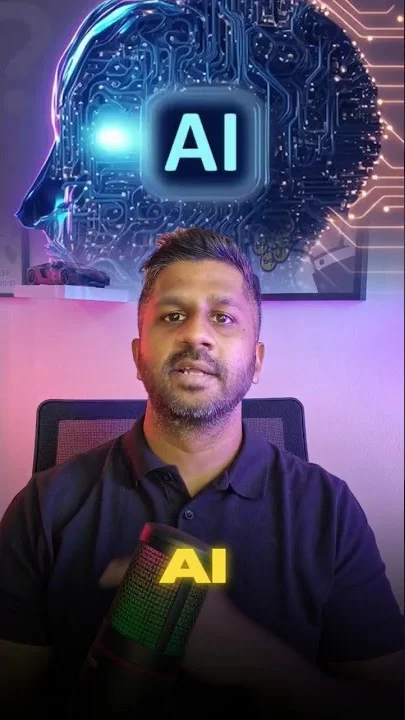
.webp)
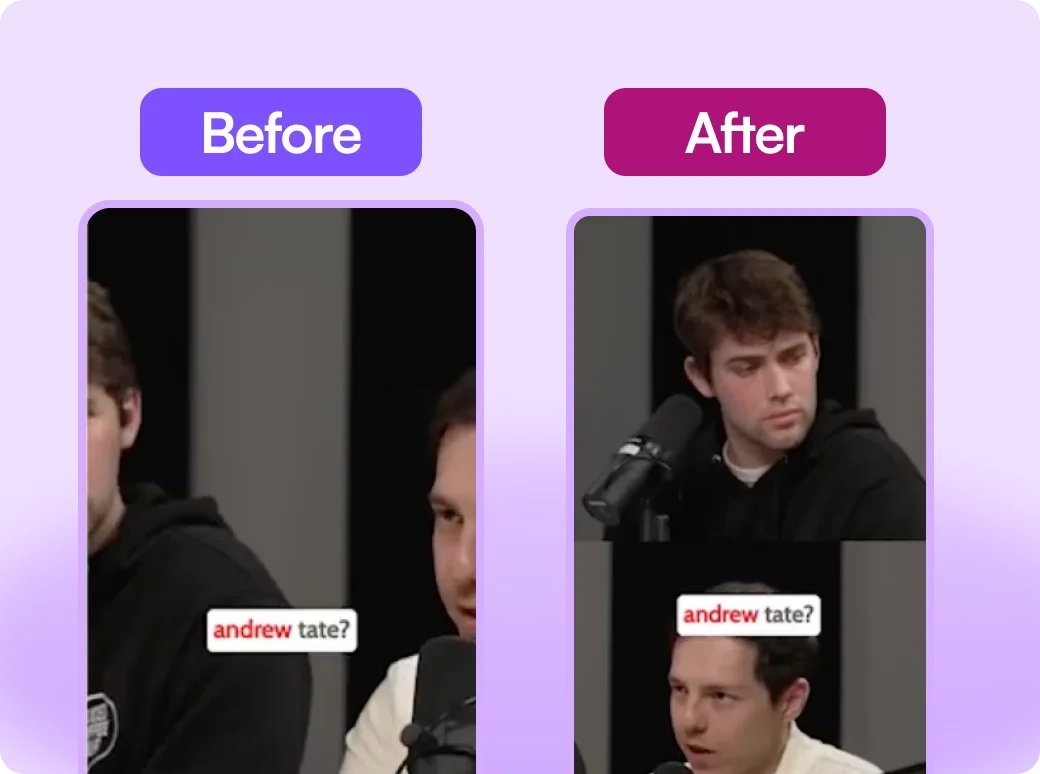
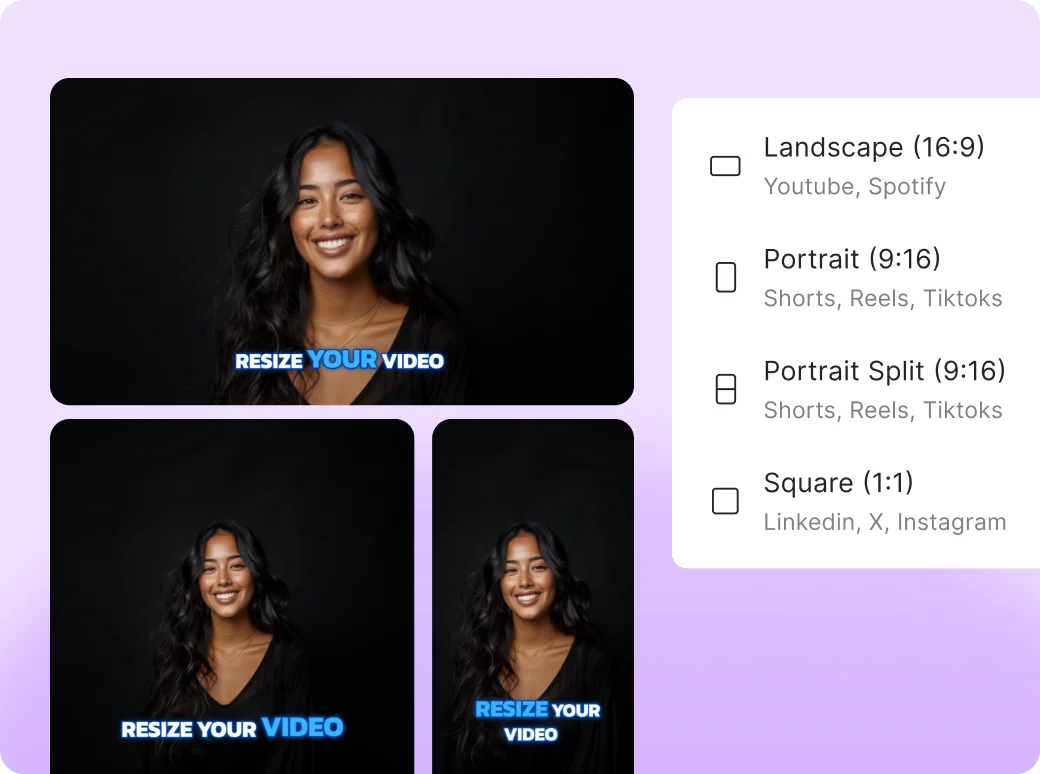
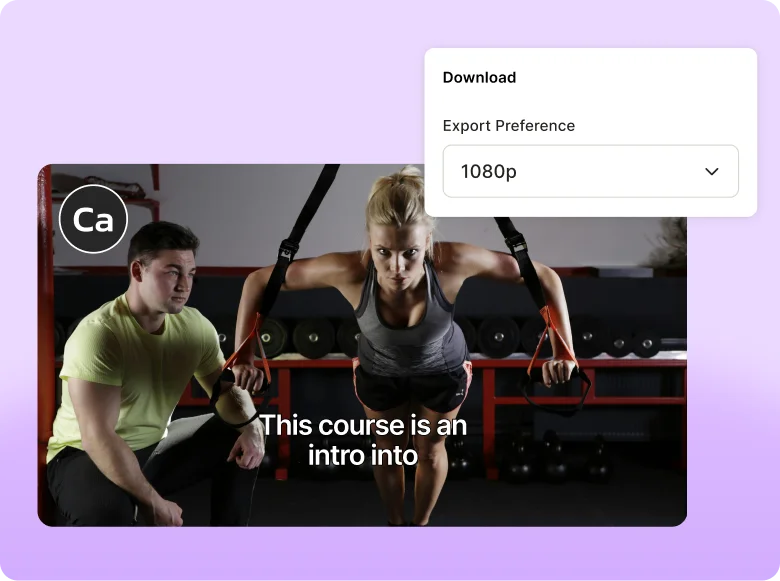
.webp)
%20(1).webp)

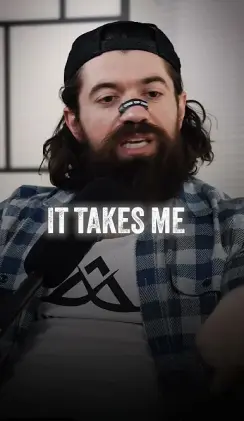
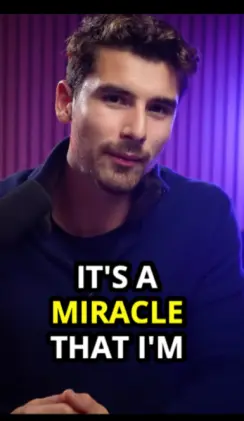
.webp)